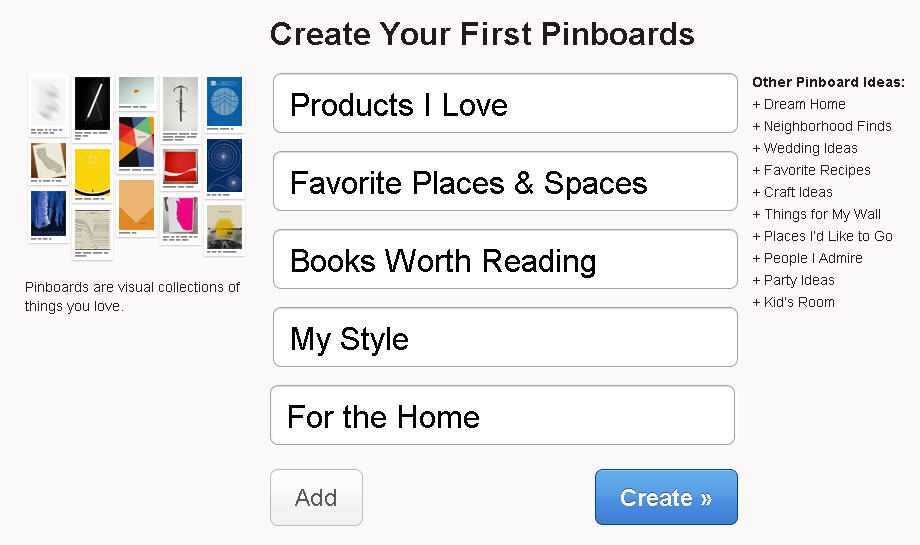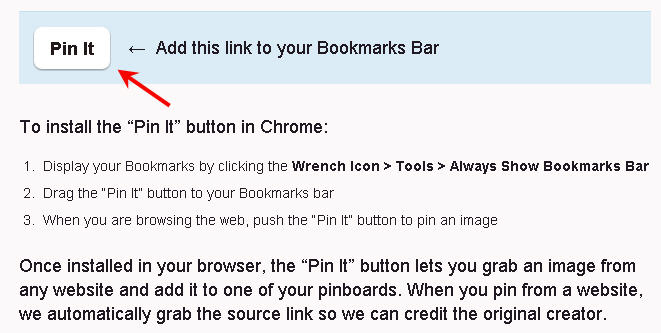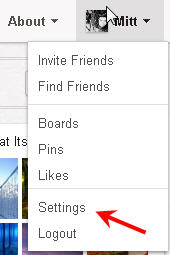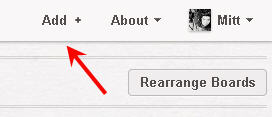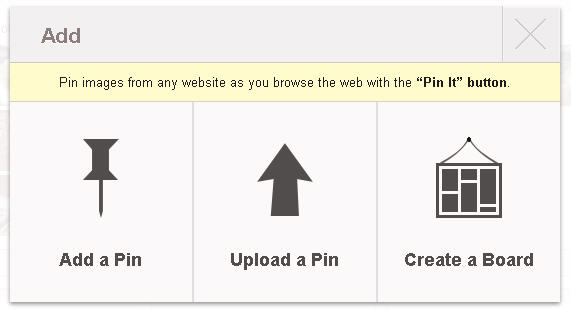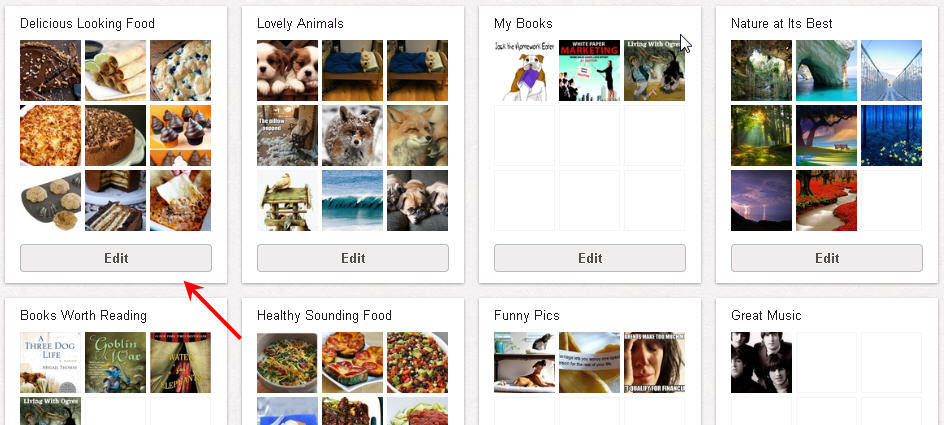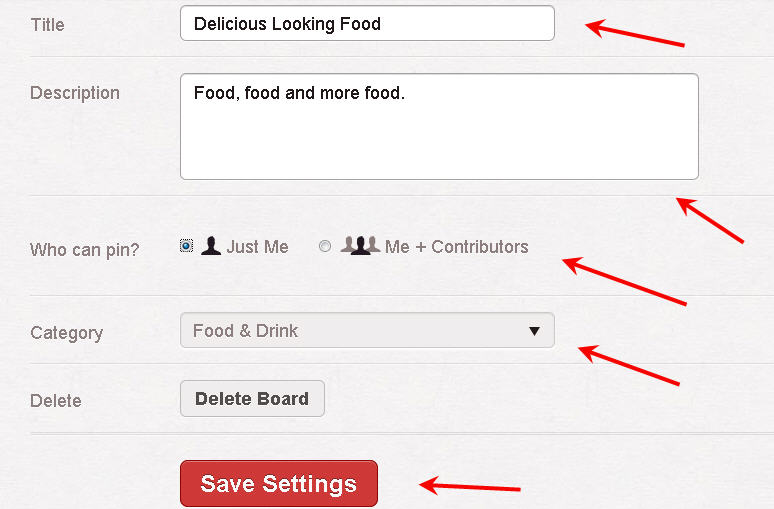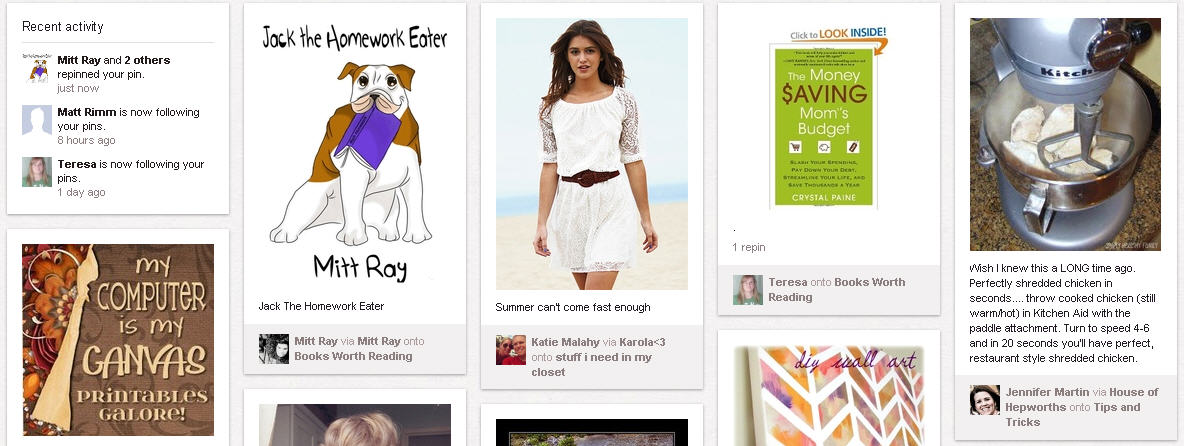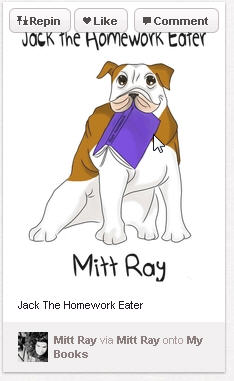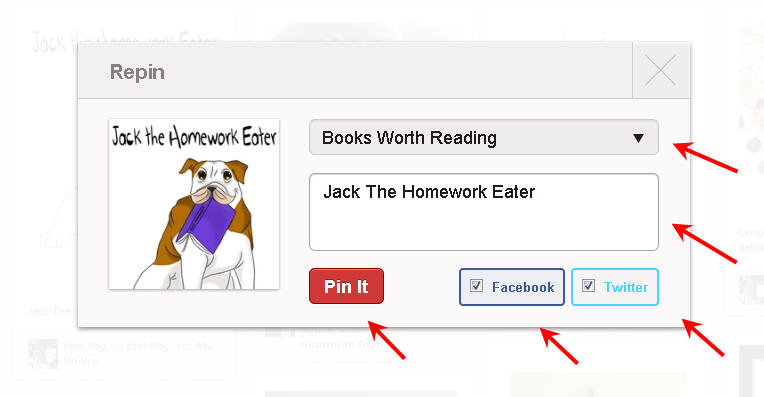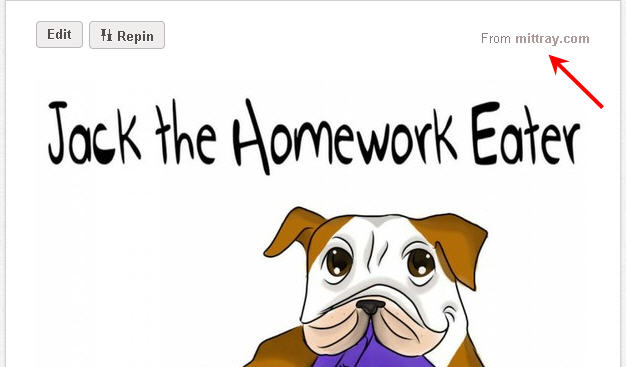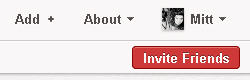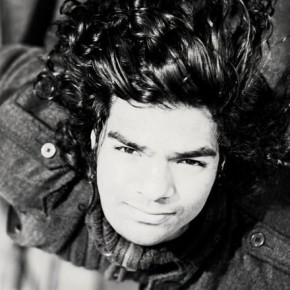This post will help you get started with Pinterest, so that you can use it for the many benefits it provides – whether it’s just to meet new people, increase website traffic, sell a product, etc.
What is Pinterest?
Pinterest is a social media site where you share pictures and images. In Pinterest each user (Pinner) has pin boards where the pictures they have pinned are saved. The user can come back to these pins and read them later. Even the followers of the user can check out the users Pin boards. These images can normally be found on other websites. Sometimes these images are directly uploaded.
How to get started With Pinterest…
1. Get an Invitation: You need an invitation from a Pinterest user to Join Pinterest. If you have any friends on Pinterest you could ask them to invite you. Otherwise, leave a comment below along with your email address and I will send you an invitation to join Pinterest.
You can also register on their site and wait for an invitation, but this could take days and weeks. It took me weeks to get one.
2. Complete Your Profile: Once you get an invitation, you can visit their website and sign up for an account.
If you want to sign up for a new account on Pinterest you need to have a facebook or Twitter account as it asks you whether you want to connect with your Twitter account or if you want to connect with your facebook account.
Signing up with your facebook or Twitter account can actually be quite beneficial, as it makes it easy to sign up, as the details and the photo you used for your facebook or Twitter account will be filled into your Pinterest account automatically. You can always change your photo and your details if you’re not happy with it.
Another advantage is that this makes it easy for you to share your pins over Twitter and facebook if you want to.
After you enter your details you will be directed to a page where you need to select your interests.
Select Interests and edit Pinboards
As soon as you choose your interests and click follow, Pinterest will automatically make you follow a few accounts. You can either continue following these people or you can unfollow them.
After you have finished following or unfollowing you will be redirected to a page where you can edit and create new boards.
After you have created your pinboards you can add your pin to your bookmarks bar. This will make it easy for you to pin pictures to your board. If you have this button all you have to do is click on it, whenever you come across a picture you would like to share on a website and choose the picture.
All you have to do is click on Pin It and drag it to your bookmarks bar.
Using this Pin button you can pin images you come across on other websites.
Change Settings:
You can always change your settings by hovering over your name which is located on the top right hand corner and clicking on settings which appears on the drop down menu.
You can change your details and your settings here. If you scroll down you will come across fields where you can change your photo and options to unlink from your facebook and Twitter accounts.
3. Creating More Pinboards:
In the beginning you will have 5 Pinboards – Favourite Places and Spaces, For the Home, Products I Love, My Style, and Books Worth Reading.
But you can create more by using the Add button located at the top.
Clicking on this add button will give you the options – Add a Pin, Upload a Pin, and Create a Board.
4. Edit Your Boards:
After you have created your boards you can start editing them.
For editing them, click on edit which will take you to the edit board page.
Here you can change the title of your board and the description, you can also adjust contributors. Make sure you also add a category. Add a category which will suit the pictures you plan to pin in that board.
5. Start Pinning:
Once your Pinboards are all set up and ready, you can start pinning.
You can check you stream by clicking on “Pinterest” which is located on the top of your browser.
If you want to Repin, Like or comment on something just hover over the image and the options will appear on the top of the image. If you want to comment on it, just click on comment and leave a comment below. If you want to “Like” it just click on “Like”.
You can Repin it by clicking on Repin and choosing the board you would like to add it to, giving it a name, choosing whether you want to publish it on Twitter and Facebook and then clicking on Pin It.
A Repin on Pinterest is just like a retweet on Twitter or a share on facebook, here the image you repined will be published in your stream and will be added to your Pinboard so that your followers and you can check everything you have pinned on Pinterest.
6. Finding the source:
If you like an image and would like to find out more about where it came from, just click on the image and it will enlarge and open on a new page. You will find a link on the top right hand corner which will lead straight to the website page where the image can be found.
7. How do you Pin Images:
If you’re on other websites look for the Pin It button, which will help you pin posts. You can also Pin images by using the Pin It button, you installed on your bookmarks bar. If your image is not located on a website you can just upload it using the add button.
8. Following People: As you keep using Pinterest you will come across your friends and other people you normally follow. You will also come across some new interesting people to follow.
You can also invite your friends to join you at Pinterest. One option Pinterest provides is that you don’t have to follow the person completely, if you just want to follow one board or a few boards of that person, you can do that too.
Hope you enjoy using Pinterest. Happy Pinning!
Sign up to have our latest blog posts emailed straight to your inbox and get the Free Video Tutorial “How to Use Pinterest for Business?”
How is your experience with Pinterest? Have I covered all the basics or have I missed out anything important? Please leave your comments in the comments in the comments box below.
Would you like to create a Pinterest marketing strategy and use it set up the perfect page and get yourself followers, repins, traffic and sales? Then get The Complete Pinterest Marketing Bundle…
Mitt Ray is the CEO and Director of Social Marketing Writing and Imittcopy. He is also the author of the book White Paper Marketing. Connect with him on Pinterest, Twitter, Facebook, Google+ and Linkedin.
![]()