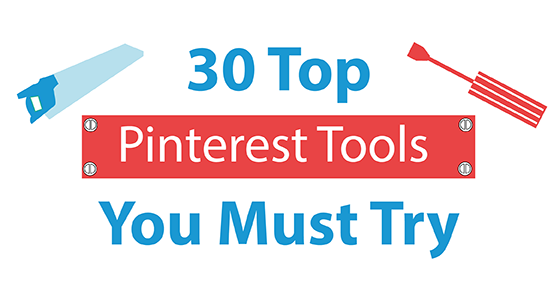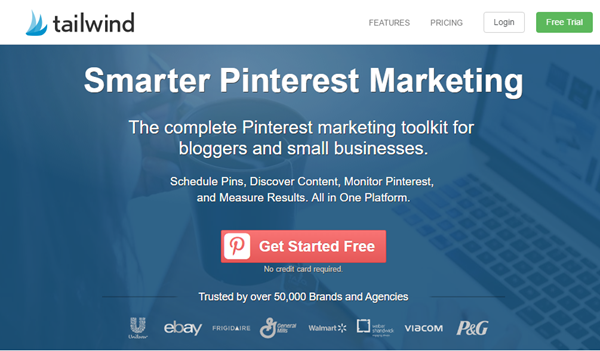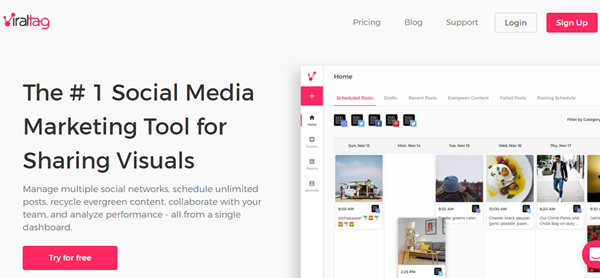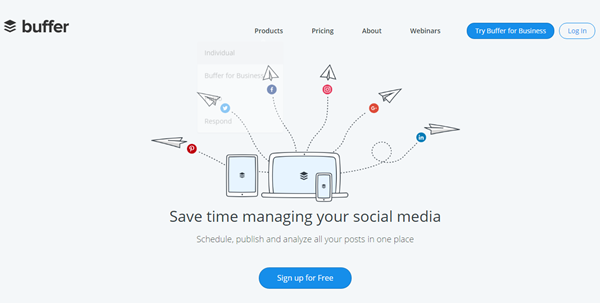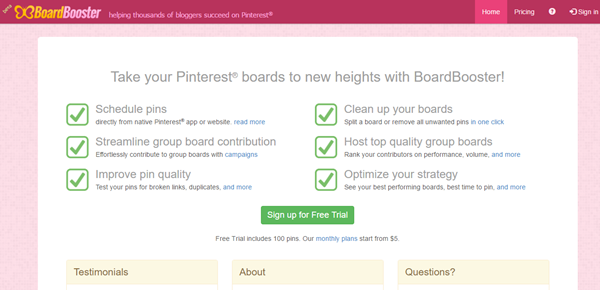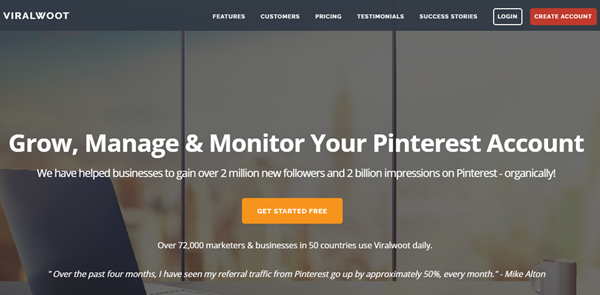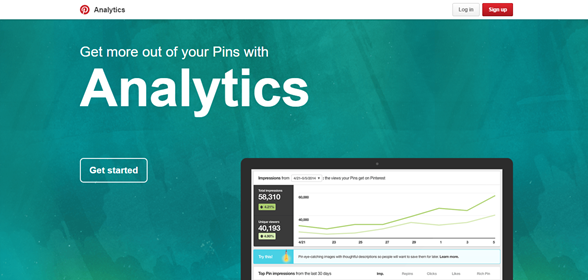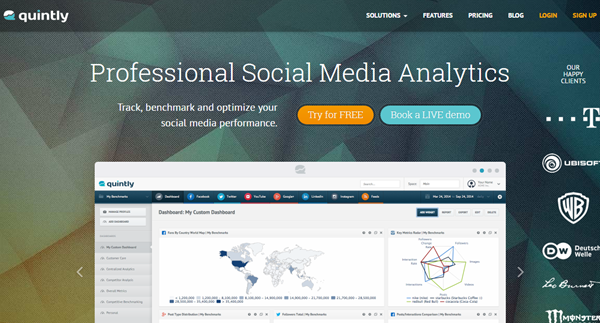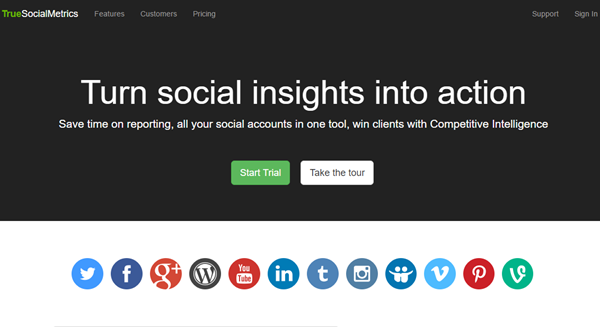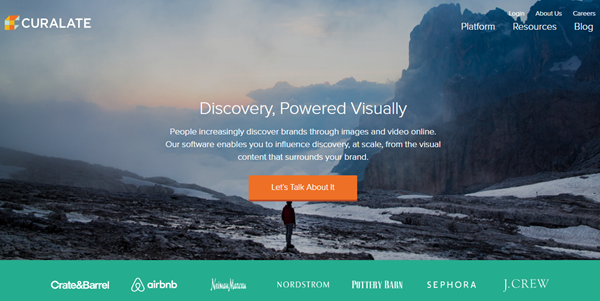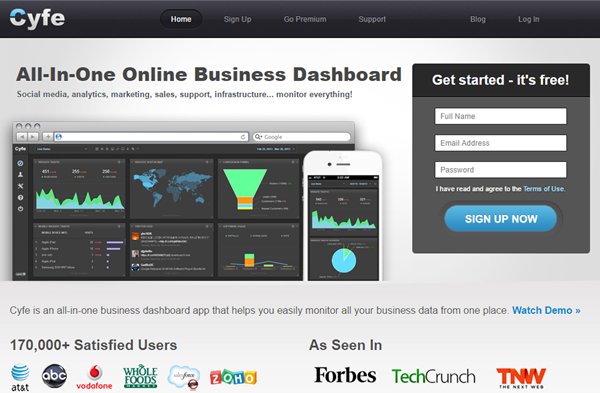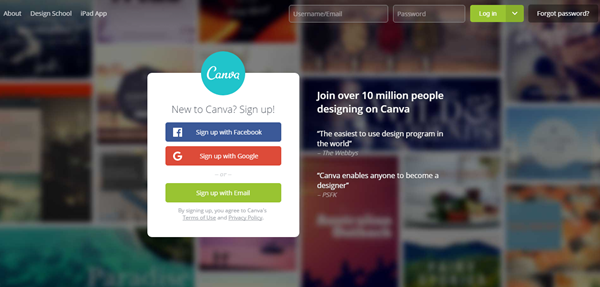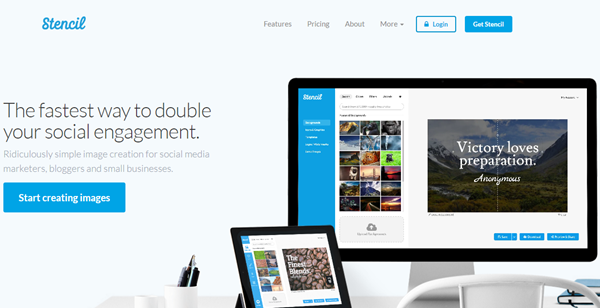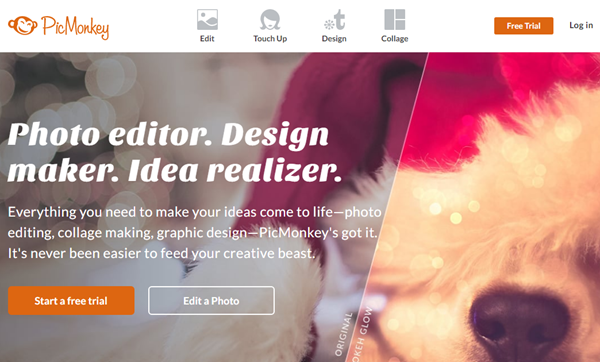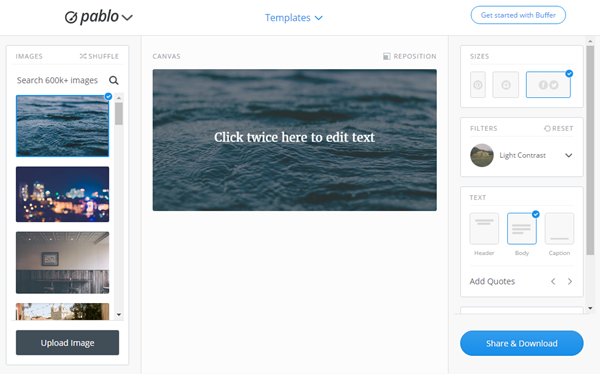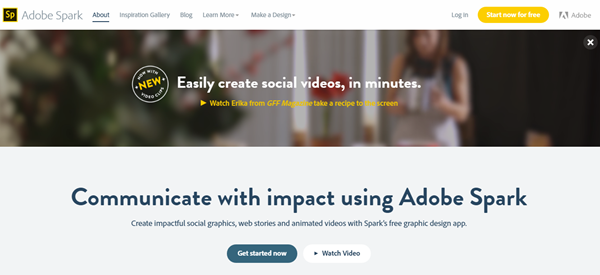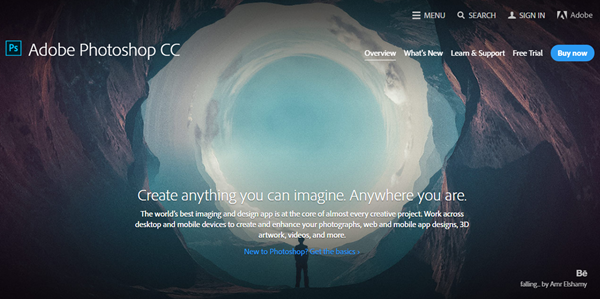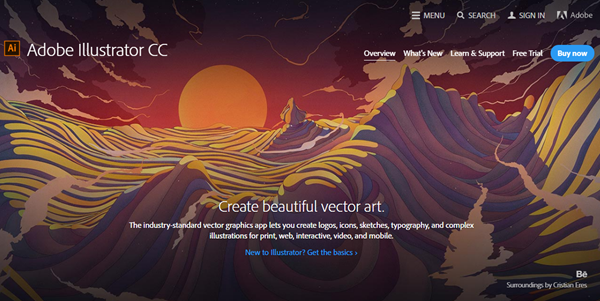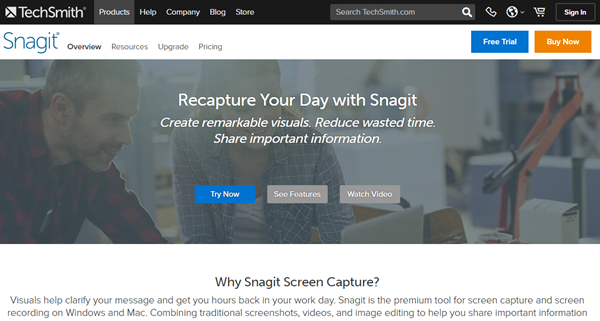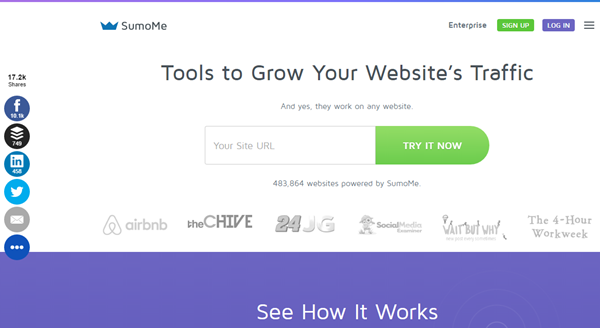Are you using the right Pinterest tools to manage your Pinterest page? Do you know which ones are the best?
Networks like Tumblr and We Heart It have been out there for longer than Pinterest, but you don’t often come across social media tools dedicated to them. But there are so many just made for Pinterest.
I am amazed at the number of Pinterest tools out there. I already know and use many of them and I come across many more regularly. It just shows the marketing potential Pinterest has.
If you want to take Pinterest marketing seriously you need to invest in the right Pinterest tools. They will save you time and help you devise and execute a more accurate marketing strategy.
So here’s a list of the top Pinterest tools. You don’t have to use all of them. Just choose the ones that you like most, trial them and continue using the ones that suit you best. At the end of the post I have summarised all the tools in an infographic if you are looking for a quick summary.
You can also download a free Pinterest tools checklist by clicking this link. In it I have summarised the pros, cons and costs of all the tools in this post. It should help you find your perfect Pinterest tools quickly.
Click Here to Download Free Pinterest Tools Checklist
I have categorised the various Pinterest tools as Pinterest management tools, Pinterest analytics tools, image creation tools, infographic creation tools, Pin It buttons for websites and miscellaneous tools which are tools that don’t fit into any category, but are still useful.
Check out all the Pinterest tools below…
Pinterest Management Tools
Here are some good Pinterest management tools. You can use them to schedule your pins and to track their performance. They help you spread your pins and can save you a lot of time.
Tailwind:
Tailwind is another popular Pinterest tool with many advanced features. Their analytics is certainly better than Viraltag’s.
One of their best features is that they suggest relevant images to pin after you schedule your pin. This can save a lot of time.
They also integrate with Hootsuite. You can use Hootsuite’s tabs and streams feature to easily view your published and scheduled pins on Hootsuite itself.
Tailwind can also help you find your best times to pin. Unlike Viraltag, Tailwind finds these times based on engagement levels, not traffic.
The main problem with Tailwind is that you can use it for Pinterest and Instagram only..
Another problem is that their advanced analytics/professional plan is very expensive. It’s $799.99 a month. It’s a huge jump from their basic/plus $15 plan.
You can read my full guide to using Tailwind here. This is the tool I am currently using to manage my Pinterest page.
Viraltag:
Viraltag is the tool I used to use to manage my Pinterest page. I liked using it because it has so many features that make it easy to share images on Pinterest. You can also publish images on other networks like Facebook, Twitter, Tumblr, Linkedin and Instagram with Viraltag.
They integrate with Canva so you can create images with Canva and directly share it with Viraltag. They also have their own image editor.
Viraltag also integrates with Google Analytics. The biggest benefit of this is that Viraltag uses your analytics data to find your recommended Pin times i.e. the times at which your site receives the most traffic. You can then add these preset times to your account and begin scheduling your pins.
They have many more features. The only problem with Viraltag is that the analytics are very basic. They can be improved. Here’s my full review of Viraltag.
Buffer:
If you are a social media manager or a blogger or a business owner that does their own marketing, you have probably already heard of Buffer. It is one of the best management tools. It is easy to use and very affordable. It’s actually one of the top 5 social media tools.
They recently introduced the Pinterest management feature. I have been using it lately and I like it.
It isn’t advanced like Viraltag or Tailwind, but most people will be happy with it. They also have their own image creation tool called Pablo (I have written about it later in the post) that makes it easy to create images for your Pinterest page.
One thing many experienced Pinterest users will like about Buffer is that the text you highlight before pinning will automatically appear in the description. Pinterest had this feature, but they discarded it. I miss it. If you too miss it too, then you should make Buffer your Pinterest management tool.
BoardBooster:
BoardBooster is another popular Pinterest management tool. I see a lot of bloggers using and recommending it.
If you have your own group boards or you contribute to other group boards, BoardBooster will be perfect for you. BoardBooster makes it easy to contribute to group boards, clean up your group boards, see your best performing boards and rank board contributors based on performance.
It’s also very affordable. Your first 100 pins are free and their basic package is only $5 per month. You can pin 500 pins per month with this package. If you don’t pin too often this tool is best for you.
Coschedule:
Coschedule lets you schedule to Pinterest too. It’s great for WordPress users as it integrates with it. You can use it to schedule posts on other popular networks like Google+, Tumblr, Facebook, Twitter, Linkedin and Instagram. You can easily view all the pins along with the other social media updates you have scheduled on your editorial calendar.
It will save you a lot of time and make it easy to organise updates as everything will be in one place.
Viralwoot:
Viralwoot is another useful Pinterest management tool that lets you schedule your pins at the best times. They also offer analytics and a content manager feature that helps you rotate and republish your old pins automatically. You can even use it to find Pinterest influencers.
You can download a free Pinterest tools checklist by clicking this link. In it I have summarised the pros, cons and costs of all the tools in this post. It should help you find your perfect Pinterest tools quickly.
Click Here to Download Free Pinterest Tools Checklist
Pinterest Analytics Tools
You need a good Pinterest analytics tool if you want to analyse your pins. It will help make sure that the strategy you are implementing works. If you regularly analyse your presence, you can make modifications and fortify it.
A good analytics tool will also help you analyse your competitors presence. It will show you what’s getting them results and what isn’t. You can then try out some of these techniques to see if they get you positive results too.
Pinterest Analytics:
Pinterest’s very own analytics is excellent. You can analyse both your page and your website with it and use the data to gain insights on how to drive more engagement and traffic. It tracks impressions, clicks, saves, likes and repins.
You can also view data on the ‘People you reach’. This will help you create and pin content they want to see.
For most businesses this free tool along with a basic management tool will be sufficient. The only big problem with it is that you cannot analyse your competitors Pinterest pages. It also doesn’t track follower growth.
Quintly:
A good Pinterest tool for competitor page analysis is Quintly. You can also analyse your own Pinterest page with it. The results are displayed in graphs to help you compare your performance against your competitors easily.
You can also analyse your blog and other networks like Instagram, Facebook, Twitter, YouTube, Linkedin and Google Plus. As the graphs are all displayed in the same place your Pinterest results will be easy to compare against other networks.
The only problem is that it doesn’t track the clicks on your pins. This can be a problem as most businesses use Pinterest to drive traffic. Also most people will find it expensive as pricing starts at $129.
True Social Metrics:
If you want to analyse more social networks (along with your Pinterest page) then True Social Metrics will be perfect for you. It analyses all the social networks Quintly does and it also has analytics for other networks like Slideshare and Vimeo.
If your WordPress blog plays a key role in your Pinterest marketing strategy then you should try them out as they offer very good blog analytics.
The main problem with them is the price as to get Pinterest analytics you need to sign up for the Premium pack. Pricing for this starts at $100 a month.
I am also not satisfied with their customer support. They have a weird sign up process where you have to provide your phone number. I once signed up for an account, but it wasn’t going through, so I contacted them, but they never got back to me.
Curalate:
Curalate was one of the first Pinterest analytics tools I used. They offer very detailed analytics. You can also use them to schedule your pins and run contests.
The biggest drawback with this Pinterest tool is that most people won’t be able to afford it as it costs thousands of dollars a month.
Cyfe:
The problem with most good Saas Pinterest analytics tools is that they are expensive. As you noticed above they are all $100 or more. For those looking for a cheaper alternative, Cyfe is a good option. You can use it for free, but they have a paid version too which is only $19 per month.
They also offer analytics for various other platforms. Having all the data from those networks in one place can save you a lot of time.
Pinterest Image creation Tools
To be successful on Pinterest, you need to be creating original images. They help you stand out. Fortunately there are plenty of tools that make this task easy. Here are the top Pinterest image creation tools…
Visme
Visme is a great content creation tool, especially with its advanced drag-and-drop interface and great templates. You can create tons of content like infographics, presentations, proposals, flyers, brochures, and videos, and you can use its advanced AI resize tool to resize your images as per the dimensions of your choice.
Canva:
Canva is the most popular image creation tool. A lot of people like using it because it has a lot of good features and is free to use. They also have a paid version, but for most people the free version is sufficient. With the free version you only pay for premium background images/templates.
The only real drawback is that it is not as easy to use as other image creation tools. It will take time for you to master it. Also creating images with it can be expensive if you need to create a lot of original images. $1 per premium image might not seem much, but if you create several it all adds up.
Colorcinch
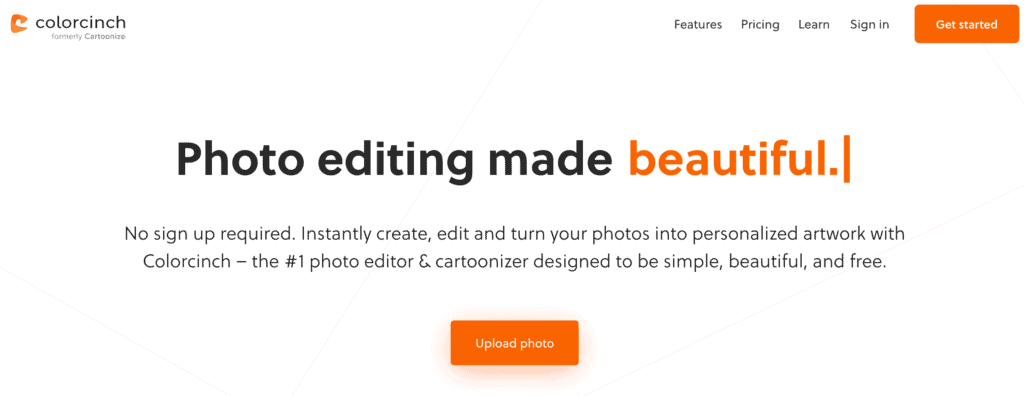
Colorcinch is an intuitive photo editing tool powered by AI. You can upload your photo or make use of its stock photos collection, then add texts, graphics & icons, masks, and overlays to customize them. You can adjust your photos’ vibrance, saturation, clarity, exposure, etc. Make your photos stunning and unleash your creativity with just a few clicks!
It’s free, no sign-up is needed to start using this photo editor. But if you wish to access all premium effects & features and all graphics & icons collection, you can upgrade to its premium plan, Colorcinch Plus. It’s just $5.99 per month or $47.88 if billed annually.
Stencil:
If you don’t mind paying a monthly fee to get access to a lot of background images you will love Stencil. Using their tool you get access to 850,000+ background images. They are royalty and credit free. You can modify these images any way you want on Stencil and share them directly onto Pinterest.
To help you make quick modifications they give you easy access to 200,000+ icons and graphics and ready to add quotes. They also have several ready to use templates. You can read my full review of Stencil in this post.
The main draw back is that with the pro version of this tool you can only create 50 images a month. To create an unlimited number of images, you should get the ‘Unlimited’ package which costs $24 a month.
If you find Stencil a bit pricey PicMonkey will be great for you as it only costs $4.99 a month, $3.33 if you pay annually. You can also use them for free. You don’t even have to sign up for an account to do this.
You might not have access to several background photos as you do in Stencil, but they have many templates, overlays, textures and fonts. They also have some good photo editing tools.
The only problem with this tool is that they don’t have a ruler that helps make sure that your elements are aligned properly. This can affect the quality of the final images.
Pablo:
Pablo is a free image editing tool from the same people who created Buffer. This tool gives you access to 600,000+ free images. You can modify them on Pablo by changing sizes, adding text and doing various other things before posting them to Pinterest with Buffer.
They also have some ready to use templates. You can even upload and modify your own images.
Its main drawback is that it is not as advanced as the above mentioned tools, but it is still very effective.
For posting to Pinterest directly with Buffer you will need to get their Awesome plan though which costs $10 per month. But if you want to directly post it to Pinterest or with another tool, you can always download the image and then upload it to Pinterest.
Adobe Spark:
Using Adobe Spark you can create content both on your desktop and your mobile. You can create images, videos and even pages with it. They also have a gallery where you can browse and find images that inspire you.
You start off by choosing the size. They have a preset Pinterest size. After that you choose a theme and your colour palette. The color palette is a great feature for people who have a brand design.
You also have the option to change the background image. You can use Spark to find creative commons-licensed images and directly add them to your image. It also integrates with Creative Cloud, Lightroom, Dropbox and Google Photos. You can easily add images from here. You can also directly upload photos.
There are several more features.
The main problem with this tool is that your images will have the Adobe Spark branding on them. You need a Creative Cloud Membership to get rid of it. For a limited time they are letting people remove the branding, but we aren’t certain how long this option will be available.
Photoshop:
All the above tools are great for basic image creation and editing, but none of them can match Photoshop. Photoshop can help you make some amazing effects.
The main problem with this tool is that just gaining a basic understanding of how to use it will take you hours and days. Mastering it can take months and years. It can be very confusing.
Also it is expensive. You can get the basic plan for $9.99 a month, but this is an annual plan. For a monthly plan you will need to go for the Single App Plan and pricing for this starts at $29.99. But when you get Photoshop Creative Cloud you can also get rid of the branding on your Adobe Spark images.
Illustrator:
Illustrator is my favourite tool. I use it to create more than 90% of my images. It helps me create original illustrations to use in my images. I can either draw them with the pen tool or by using vectors.
There are many more amazing features and they get better when you combine Illustrator with Photoshop.
The main problem with this tool is that just like with Photoshop it can take you a lot of time to learn to use it. Also it is very expensive. You can only get it with the Single App plan which costs $29.99 and you will probably need to get Photoshop as like I mentioned earlier it works well with it. For this you will need to get the All Apps plan which costs $74.99 per month.
A free alternative to Adobe Illustrator would be the graphic design software Vectornator.
Snagit:
I use Snagit for my Screenshots. It is very good as you can take various types of screenshots ranging from the regular one to delayed menu capture to scroll captures.
You can also edit your screenshots by adding text and various other elements like arrows, shapes, colour fills, highlights, etc.
If you want to share a quick tip on Pinterest, you can take a screenshot in seconds, add some stuff to it and pin it.
Awesome Screenshot:
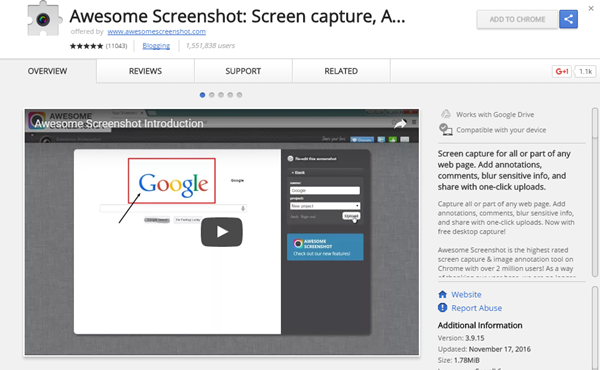
Awesome screenshot is a free screenshot tool. It is actually a browser extension for Chrome and Firefox. It is not as advanced as Snagit, but it is free.
Infographics Creation Tools
Infographics do extremely well on Pinterest. They get repinned a lot. They can also drive a good amount of traffic. You just have to figure out a way to visually represent data and tips. The traditional way to do this is by using tools like Photoshop and Illustrator or hiring a designer. As discussed earlier this can be both time consuming and expensive. But luckily many people can create beautiful infographics with tools like the ones below…
Piktochart:

Piktochart has over 500 templates that make it easy for you to design infographics. You start off by picking a template. After that, you can add charts, maps, icons, and photos. You can then adjust things to make sure all the elements of the infographic are cohesive.
You can even create presentations and printable infographics with it.
Venngage:
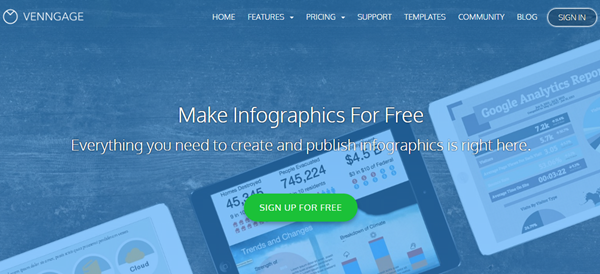
Venngage is also very similar to Piktochart. Here again you choose your template, add your items and adjust the design accordingly.
Both Venngage and Piktochart have a drag and drop editor and make it easy to embed and share your infographic.
Pinterest Contest Tools
Contests can be very effective in helping you quickly gain traffic, sales and followers on Pinterest, but the main problem with them is that they can be very time consuming. Here are a couple of tools that can save you hours…
Wishpond:
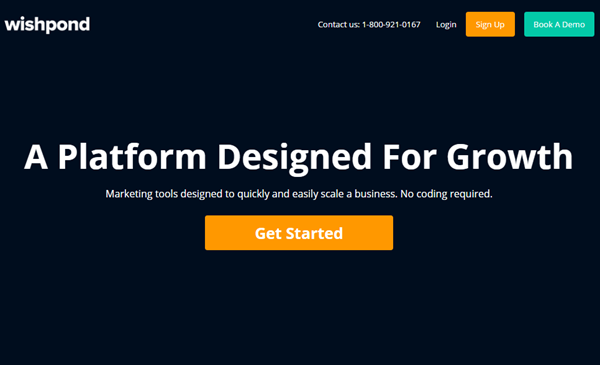
Wishpond has a suite of tools that help you do everything required to run your Pinterest contests. With it you can set up contest landing pages and collect entries. You can also generate leads and send emails. They even integrate with popular email marketing software if you prefer using them to collect leads. You can run this contest on Facebook, Twitter and your website.
The main problem is that you need the pro plan to split test landing pages. This feature is necessary as you need to test the conversion rates of your landing pages in order to get the most contestants. The pro plan is expensive, costs $119/month.
Another good landing page software is Leadpages. You can read my review for Leadpages here.
Woobox:

Woobox helps you create Pin to Win contests with ease. With it you can create landing pages and promote your contest on your website, blog and social media.
Using Woobox you can also add a Pinterest tab to your Facebook page for free. I have given detailed instructions on how to do this in this blog post.
Pin It buttons for website
If you want to drive a lot of traffic with Pinterest you don’t want to be the only one pinning from your website. You want other people who visit your website to give you a hand too. The best way to encourage people to pin from your website is by adding Pin It buttons to all or most pages. Here are a couple that simplify this task…
Sumome:
Sumome makes it easy to add both regular Pin It buttons and Pin It buttons for images where a Pin It button appears on an image when you hover over it. I have written more about these buttons in this post.
Sumome me also comes with a lot of other tools. One of them is the Scroll Box. You can use it to get more Pinterest followers. I have provided tips on how to use it to get followers in this post.
The drawback of Sumome is that along with the Pin It button Sumome’s branding will appear and to get rid of it you will need to sign up for a paid account. It’s fairly priced if you are getting less than 50,000 visits. But it can be very expensive to those who get more traffic than this.
Shareaholic:
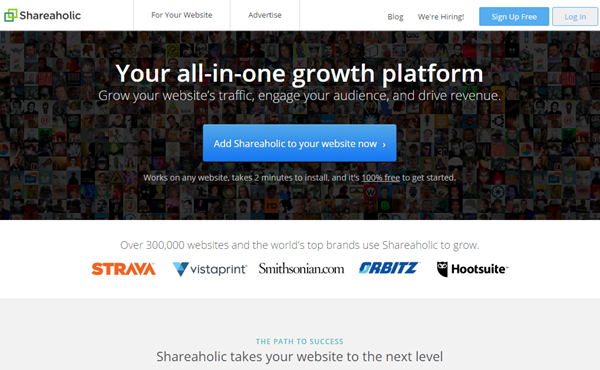
Using Shareaholic you can add both regular Pin It buttons and Pin It buttons for images. There is some branding, but you can get rid of it.
It doesn’t have all the extra features like Sumome, but it is completely free. The Pin It button and all the other social media share buttons on my site are powered by Shareaholic.
I recommend Sumome and Shareaholic because you can add them to any site, not just WordPress blogs. They also have really good servers which don’t slow down your website.
Miscellaneous Pinterest Tools
Here are a handful of miscellaneous Pinterest tools that don’t fit into any category, but are still very useful.
Pinvolve:
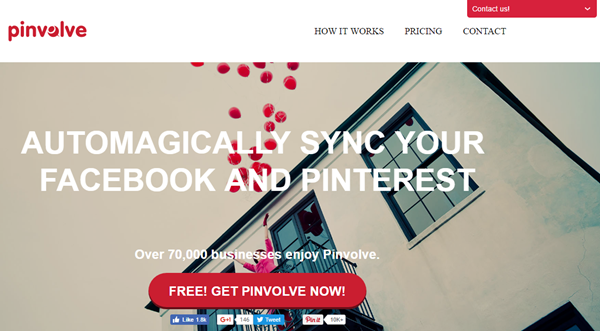
Pinvolve is a really interesting tool. Its main feature is that it takes your latest pins, Instagram photos and Facebook posts and displays them on your Facebook page under a tab. It also converts your Facebook posts to pins and displays them. People can easily pin, tweet or share these pins. You can even get it to automatically share your Pinterest pins on Facebook.
PinGroupie:
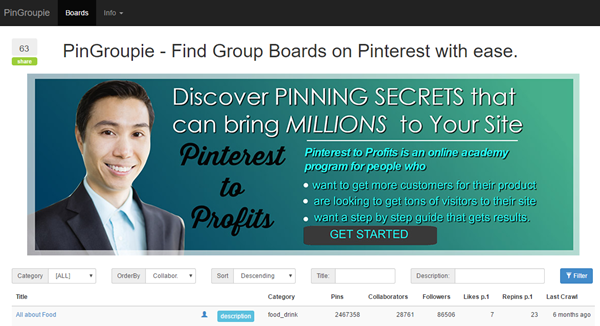
PinGroupie is a directory of Pinterest group boards. You can use it to quickly find group boards in any category. I have written a complete guide on how to use Pin Groupie here. In the post I also share tips on how to get invited to the group boards you like.
IFTTT:
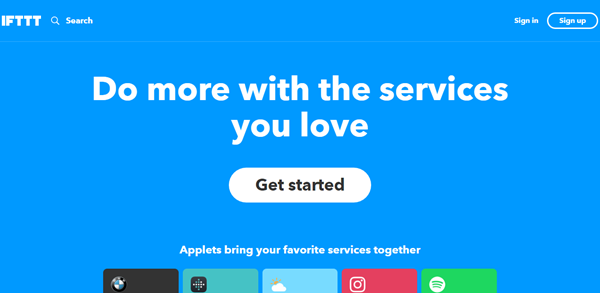
The full form of IFTTT is If This Then That. It does exactly what the name suggests. It lets you integrate two services i.e. you can get it to automatically perform a task on another service when you perform a task one. For example this integration will result in an automatic tweet every time you like a pin. This way you can automate various things.
These integrations are called recipes.
IFTTT is free to use.
Zapier:
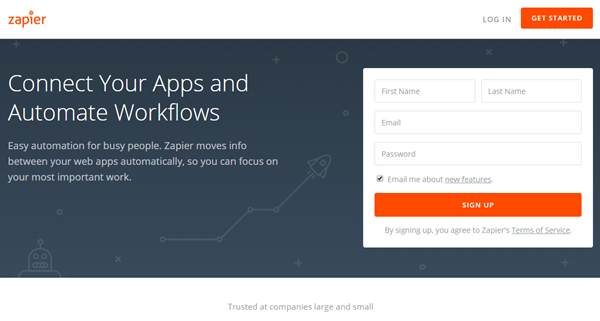
Zapier is an alternative to IFTTT. They have both free and paid plans. This app has some integrations that you don’t find on IFTTT, but they are very few of them.
You can download a free Pinterest tools checklist by clicking this link. In it I have summarised the pros, cons and costs of all the tools in this post. It should help you find your perfect Pinterest tools quickly.
Click Here to Download Free Pinterest Tools Checklist
Here’s the infographic on the top Pinterest tools…
![30 Top Pinterest Tools You Must Try At Least Once [Infographic]](https://socialmarketingwriting.com/wp-content/uploads/2016/12/30-Top-Pinterest-Tools-You-Must-Try-At-Least-Once.png)
These are the Pinterest tools you can use to manage your page and overall presence. As aforementioned you don’t have to use all of them. Just browse through the main advantages and disadvantages of the tools. Then pick your favourite and trial them. Many of them have free trials. After you trial them you will find the perfect one.
You can download a free Pinterest tools checklist by clicking this link. In it I have summarised the pros, cons and costs of all the tools in this post. It should help you find your perfect Pinterest tools quickly.
Click Here to Download Free Pinterest Tools Checklist
For more Pinterest tips sign up for our free Pinterest Marketing Video Tutorial.
Which of the above Pinterest tools have you used? What other Pinterest tools do you use to manage your page? Please leave your comments below.
If you found the above post on the top Pinterest tools useful and feel your followers will too please share it with them by using the share buttons below.