Would you like to receive more social media shares and blog traffic? Have you added social media share buttons to your WordPress blog images?
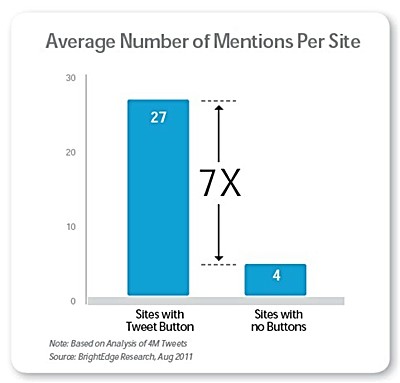
As you can see in the above graph web pages with share buttons get almost 7 times more shares than those without. Share buttons should be added to every page and post on your blog to drive more social media traffic and increase social proof.
You might have noticed many blogs adding share buttons to images too. A popular one is the big ‘Pin It’ button that appears at the top of blog images (when you scroll over them).
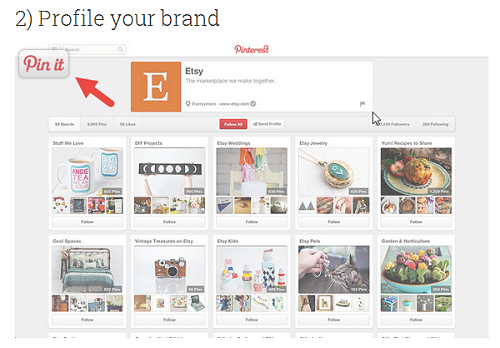
You can see this in action on the images on the blog posts on Social Mouths.
As these buttons suddenly appear when people scroll over an image they capture their attention and convince them to share. Image social share buttons together with those on blog posts can form a potent combination. You can take advantage of this by adding social share buttons to images using one of the three WordPress plugins below…
1. Markerly:
Markerly is the WordPress plugin I am currently using on this blog to add social media share buttons to images. You can watch it work by scrolling over any image.
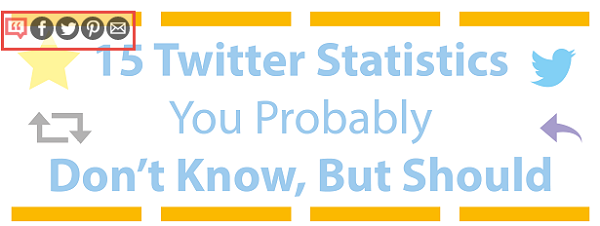
It can help you add Facebook, Twitter and Pinterest share buttons. You can also add an email button to make it easy for people to email the blog post. This plugin also offers a text sharing option. When someone highlights any of the words on your website the buttons appear and prompt the user to share them.
The plugin also provides the option to change the colour of the buttons. You can set a colour that not only stands out, but also suits your blog design.
2. Image Sharer:
Would you prefer if the image share buttons shared the image instead of the page?
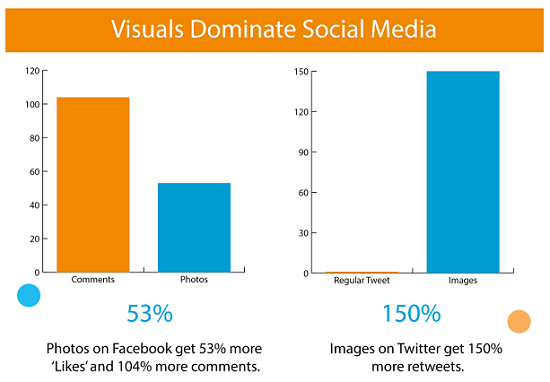
Images drive the highest social media engagement. On Facebook photos get 53% more likes than the average post and on Twitter images get 150% more retweets.
When you click the Pinterest share button added with Markerly, it shares the image, but when you click the Facebook or Twitter button it shares the link to the page. If you would like the image to be shared instead, you should use the SumoMe Image Sharer plugin.
You can see the button in action here.

When you scroll over the image the share buttons appear right at the centre of the image. You can click on them and share.
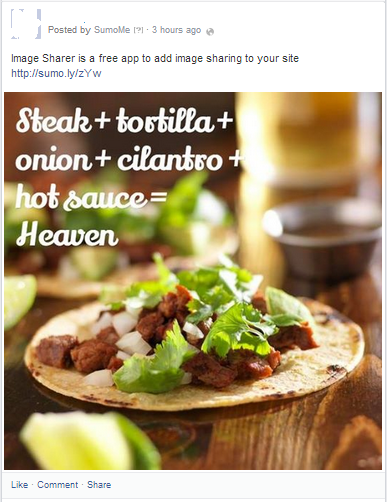
A description along with a link to the page where the image can be found will appear too. Getting people to share images on Facebook and Twitter along with Pinterest can be highly effective.
3. Pinterest Pin It Button for Images:
The Pinterest Pin It Button for Images plugin helps you install a ‘Pin It’ button on the images. Like the others, it only appears when you scroll over an image. It’s the same button I mentioned in the opening paragraphs of this blog post.
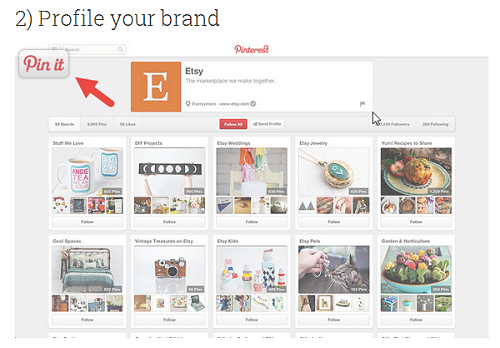
The size of the button and the absence of other sharing buttons should help your blog get more pins and Pinterest traffic.
You can learn more about this plugin by reading the post 4 WordPress Plugins to Optimize Your Blog for Pinterest.
Caution:This plugin worked fine for me at the beginning, but after an update it ruined the alignment of the images on the blog. This was when I switched to Markerly. I might be the only one with that problem though as sites like Social Mouths (referenced above) and several others seem to be running fine with it. Just to be on the safe side, check the image alignment on your blog and ensure they are placed properly if you go with this option.
Sign up to have our latest blog posts emailed straight to your inbox and get the Free Video Tutorial “How to Use Pinterest for Business?”
Which WordPress plugins do you use to add social share buttons to your blog images? How has this helped your blog? Please leave your comments below.
If you found this post on how to add share buttons to images on your WordPress blog helpful and think your friends and followers will too, please share it with them by clicking on the share buttons below or on the ones on the above images.
Would you like to create a Pinterest marketing strategy and use it set up the perfect page and get yourself followers, repins, traffic and sales? Then get The Complete Pinterest Marketing Bundle…

