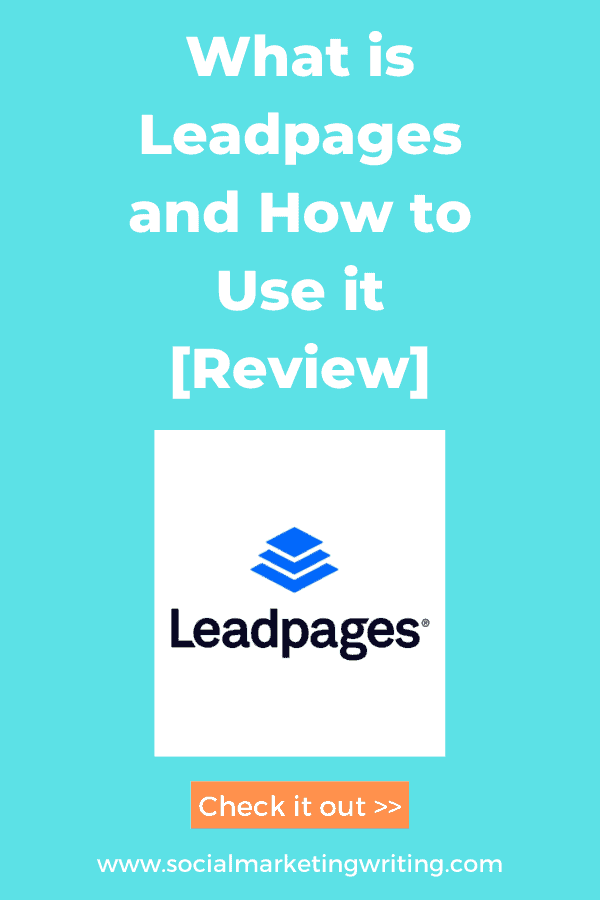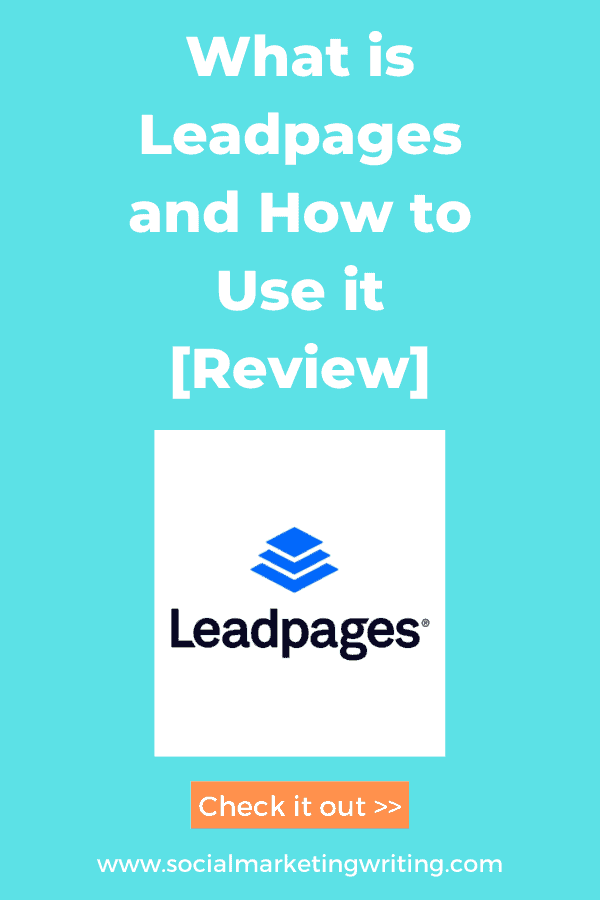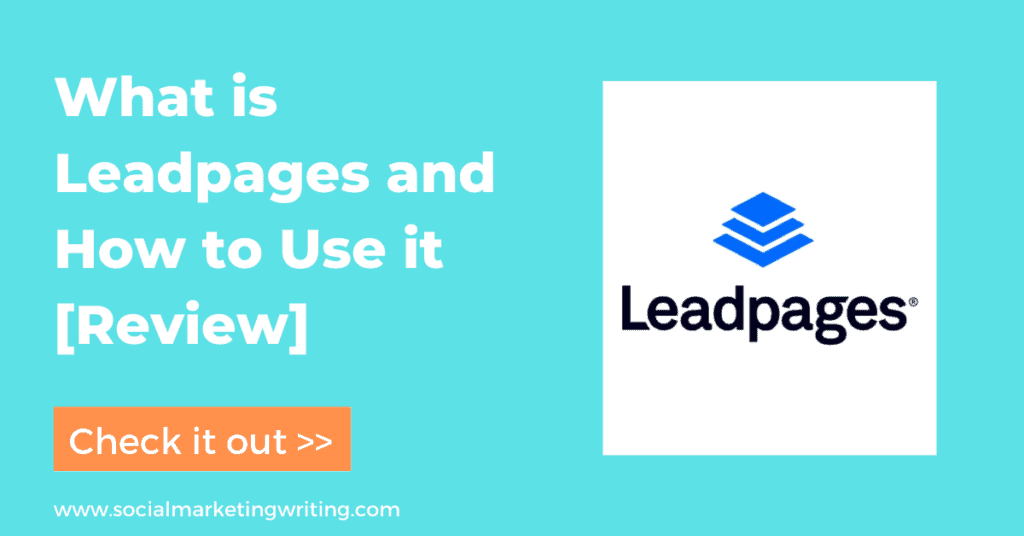
I have been a Leadpages customer since 2015. It’s one of my favorite tools. I use it on all my websites and even on my clients’ websites. It’s helped me generate hundreds of leads and customers. I was even able to help one of my clients’ generate a conversion rate of 4.96% with Leadpages. The average site converts at 2%. Therefore, their conversion rate was more than double the average.
So, I wanted to do a write a Leadpages review that shows you what is lead pages and how to use it to promote yourself.
What is Leadpages?
Leadpages is primarily a landing page building tool used by over 45,000 people. Anyone can use it to build landing pages from scratch without any design experience. They have a drag and drop builder and templates that make it easy to create the landing page.
Leadpages also offers A/B testing, which allows users to optimize their pages for better conversion rates. Additionally, it integrates seamlessly with various marketing tools, enhancing the overall efficiency of your campaigns.
All you need to do is pick a template, add widgets, and customize it according to your needs and your brand.
Leapages also offers other features that can help with lead generation. These include popups and alert bars. I have listed the features Leadpages offers below…
16 best Leadpages features and benefits
Leadpages has a lot of features. I have listed the best ones along with their benefits below…
#1 Create landing pages:
The main feature of Leadpages is that you can create landing pages with it. You can either use their template or create one from scratch with their builder. It is a drag and drop builder so you should be able to create any page you like. Here are some of the different landing pages you can create with it.
Content landing pages:
They have templates for various types of content landing pages that can be used to promote gated content such as white papers, ebooks, webinars, contests, giveaways, etc. All you need to do is take one of their templates and adjust the text, images, and branding to suit yours and connect it with your email marketing platform.
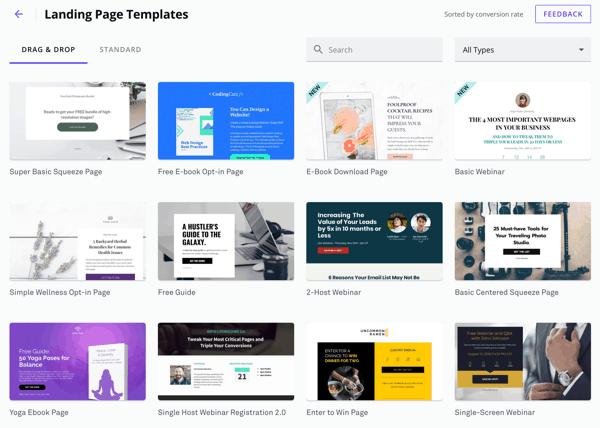
After that, you can publish it on your site.
Webinar landing pages:
I already mentioned webinar landing pages in the previous point, but I wanted to mention them here again as they have so many templates designed for it. Many of these templates also have the countdown timer automatically placed on the top of the landing page that indicates when the webinar goes live.
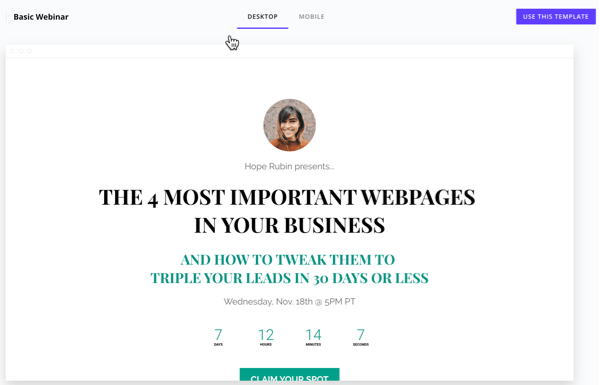
This will encourage more people to sign up and look forward. Also, if you would like to, you can set the timer to redirect the user to a different page once the webinar starts or at another time. This will prevent people from signing up for the webinar after it goes live.
Even if the landing page doesn’t have a prebuilt timer, you can add one using their drag and drop builder.
Sales pages:
They have so many sales page templates that can be used to promote products, online courses, consulting services, books, ebooks coaching, etc. You just need to pick a template and modify it to suit your needs.
#2 Thank you pages:
Thank you page is the page people are redirected to after they sign up for something or buy a product online. Most people just thank people on this page for signing up and inform them about what to expect. But you can use it for many other things like promoting more lead magnets, tripwires, asking people to follow you on social media, etc.
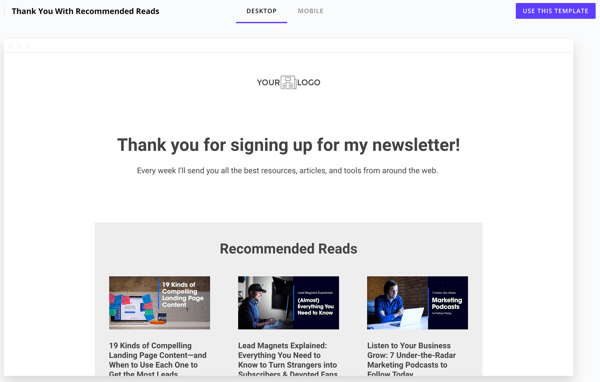
To make it easy for you to set up thank you pages, Leadpages offers you several thank you page templates that you can quickly modify and use.
#3 Create complete sites:
Leadpages can be used not just for landing pages, but also for complete sites.
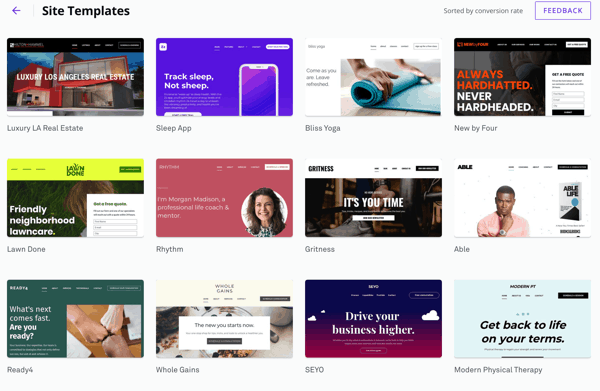
You can create the homepage and the other pages on your website with their templates for sites.
#4 Build any page with their builder:
If you want to add something new to an existing template or if you want to create a landing page from scratch, you can use Leadpages builder to do it.
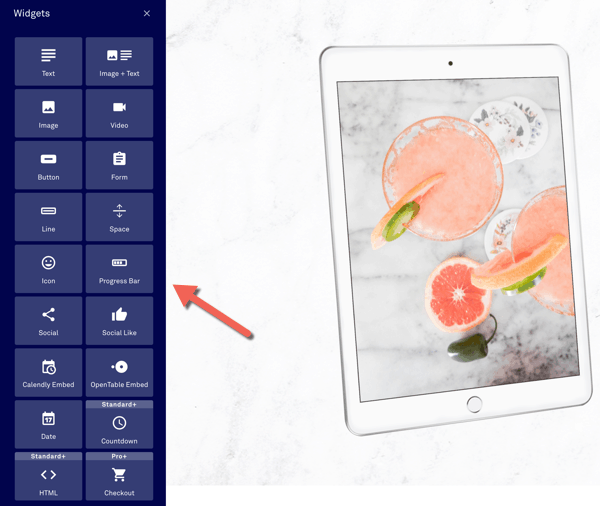
It lets you add widgets and customize them to your needs. These widgets include text, image, video, call to action buttons, share buttons, progress bar, countdown timer and so many more.
#5 Free custom domain:
If you sign up for an annual Leadpages subscription, you will get a voucher for free domain registration for one year.
#6 Free hosting:
You can choose to host your site or your landing pages on the hosting provided by Leadpages. If your site loads slowly, make sure you take advantage of this as loading time directly affects conversion rates. The faster your site loads, the more leads and sales you will generate.
#7 WordPress plugin:
They also have a WordPress plugin that makes it easy to publish the landing pages you create with Leadpages on your WordPress blog. I take advantage of this feature all the time as I prefer it when the landing pages are directly under my domain. It looks more trustworthy and professional. My site is hosted on WP Engine. It is a robust hosting service that ensures that my pages load quickly. You can read my WP Engine review here. I list all the reasons why I use it along with some of the cons.
#8 Upload lead magnets and deliver them directly via email:
You can also upload your lead magnets directly on Leadpages.
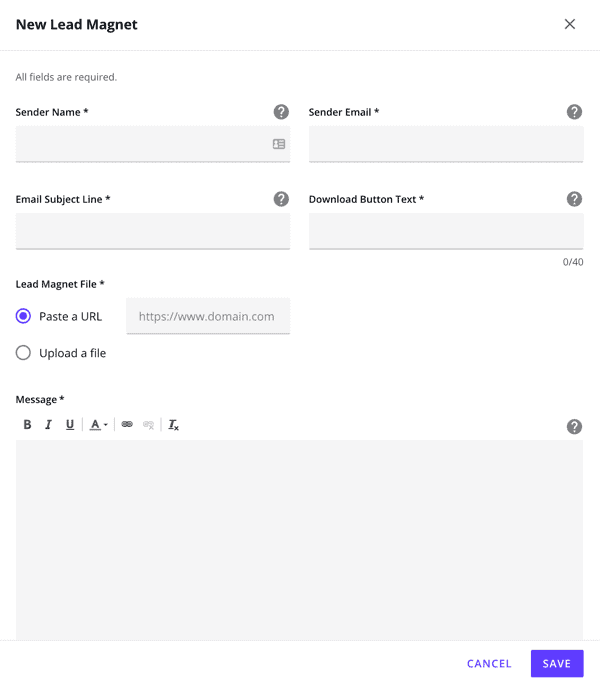
This can save your hosting service’s data if you are using large files. When you upload your leag magnet you also need to add the subject line and message. As Leadpages will automatically send the email. There’s no need to connect your email service provider.
But I recommend that you use an email service provider like Convertkit to deliver your emails as this will help you store and segment your list better. Leadpages integrates with several email automation software. You can read my Convertkit review here.
#9 Create popup
You can also create popups with lead pages. You can do this with their drag and drop builder.
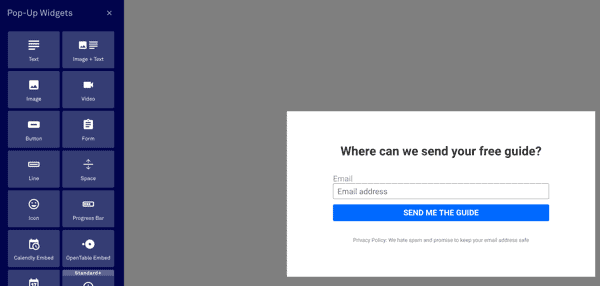
So, you can get it to look any way you want. After you create it you can add it to your site by embedding the code or by using the WordPress plugin. You can set it to load after a certain amount of time elapses or when exit intent is triggered.
#10 Create alert bars:
You can also create sticky alert bars with Leadpages.
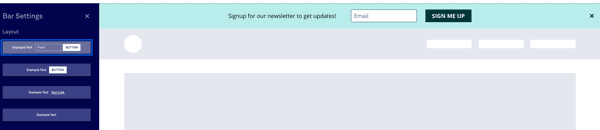
These are the sticky bars that appear at the top of your website. They can either contain an optin form or a button with a link to a landing page.
#11 Set up content upgrades:
You can also set up content upgrades. You can see an example of a content upgrade I set up on my post on How to Become a Social Media Manager.
When you click on the orange button a popup form appears promoting a highly relevant offer. This is known as a content upgrade.
#12 Embed live and recorded webinars:
You can embed your live webinar on the Leadpages landing pages so that people can watch it. They also have templates for promoting recorded webinars.
#13 Sign up subscribers through text messages:
You can use Leadpages to get people to sign up to your email list with text messages. This can help you generate leads on the go.
#14 Split test landing pages:
Creating the best version of your landing page in the first attempt rarely happens. To create the perfect landing page you need to split test different versions of it. Fortunately, Leadpages has an A/B split testing feature.
#15 One-click sign up with Leadlinks:
With Leadlinks one-click sign up you can get people who are already signed up to your list to sign up to other lead magnets by just clicking on a link. This will encourage more people to sign up as they don’t have to manually add their contact details.
Most email service providers like ConvertKit provide this feature. So, you might already have it.
# 16 Accept payments with checkout forms:
Leadpages also has checkout forms. You can connect your Stripe account to it and accept payments directly on your landing pages. There’s no need to invest in another check out forms tool. Although, it would be better to use a more advanced checkout form builder.
How to use Leadpages
Now I am going to show you how to use Leadpages…
Sign up for a free trial account
The first thing you must do is sign up for a free trial account on Leadpages. There are 3 plans available, Standard, Pro, and Advanced.
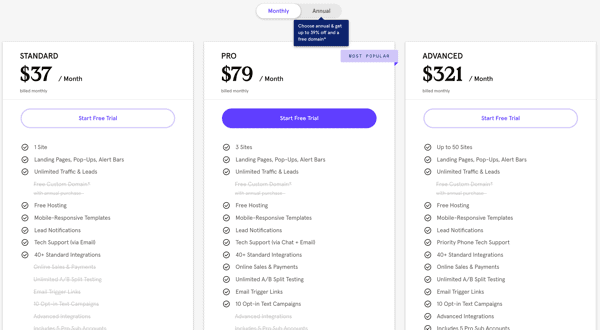
For most people, the Standard plan ($37/month) will be sufficient. You can install it on one site and build landing pages, popups, and alert bars with it. This plan includes all the templates, free hosting, unlimited traffic, and several integrations.
You can opt for the PRO plan ($79/month) if you want to install it on more sites (3 sites). The pro plan also has extra features like online payments (with Stripe integration), unlimited A/B split testing, email trigger links, and text campaigns.
The Advanced plan ($321/month) is mainly for agencies. As you can install it on up to 50 sites. And it has features like advanced integrations and sub-accounts that make it easy to manage marketing campaigns for clients.
If you want to save money you should opt for the annual payment plan as you will get a 39% discount and a free domain.
How to create a landing page with Leadpages:
After you sign up, you can begin creating your landing pages. To create a landing page click on ‘Create New Landing Page’ on the top right corner.

After that, a popup will appear asking you would like the landing page to do.
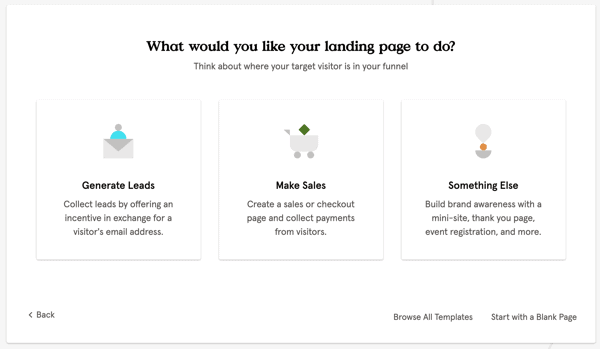
Then choose the appropriate answer. As Leadpages will then filter out results depending on your goal. You can also choose ‘Browse All Templates’ or ‘Start with a Blank Page’ if you prefer.
I usually go with the ‘Browse All Templates’ and pick the landing page template I like most or create my own one from scratch. I also have my own templates that I created before. I like to copy and use them.
Leadpages will then show you the relevant or all templates.
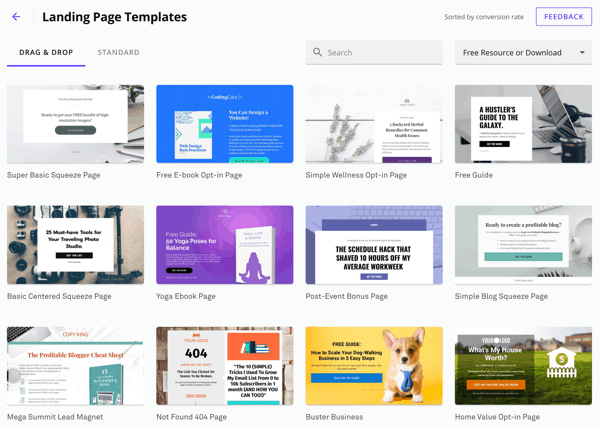
If you like a template, just hover your cursor over it and click on view.
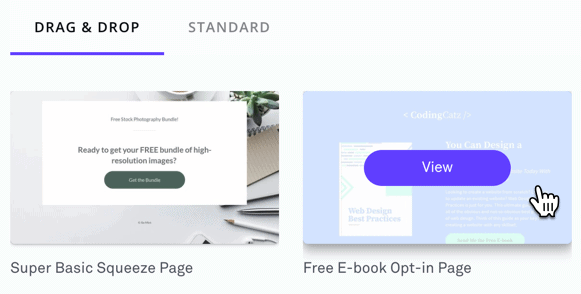
A preview will popup.
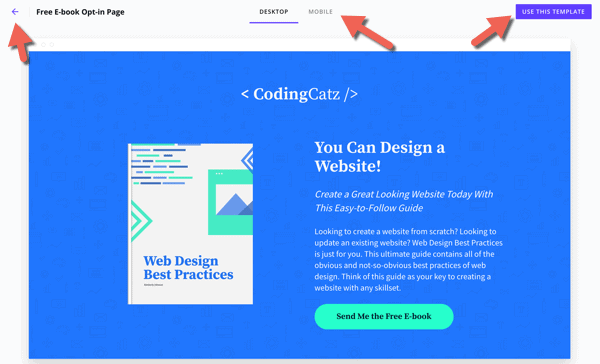
You can see how the landing page will appear on desktop and mobile here. If you like how it looks you can click the ‘Use this template’ button, but if you don’t, you can click the back icon and go back to the templates page.
If you decide to use the template, Leadpages will ask you to give it a name.
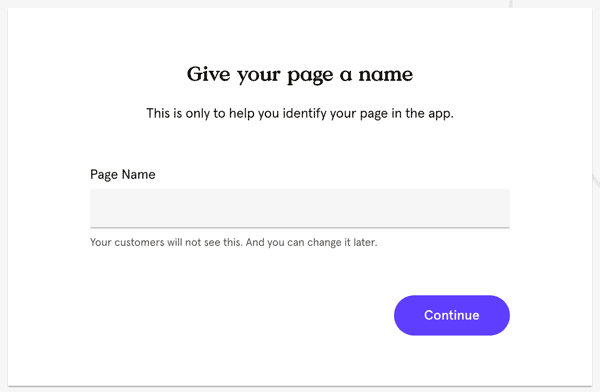
This is just for you to label your page so that you can differentiate it from the others. Your visitors won’t see it. You can always change the name later.
After you add the name, click on continue.
This will open up the template in Leadpage’s editor.
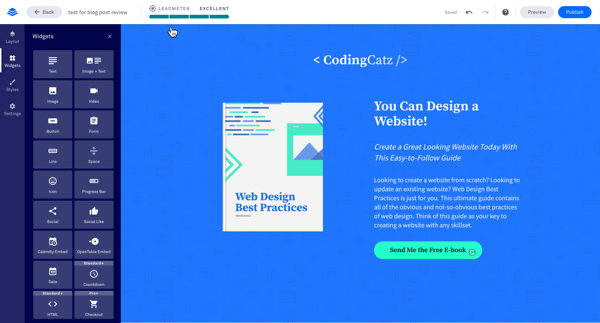
Here you can edit and replace images by clicking on them and choosing the options available.
You can do the same thing with the text. Just select it and change it or modify it with their editor.
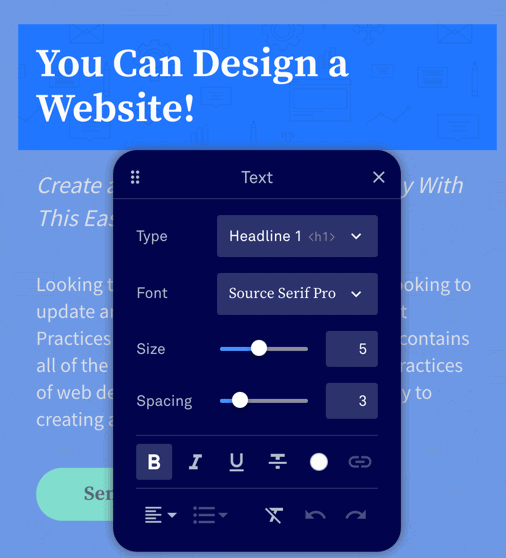
You can do the same with the call to action buttons too. Just click on them and change the colors and the text.
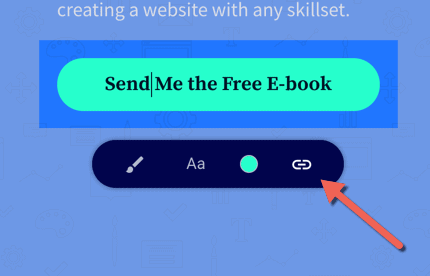
If you click on the link icon, you will be able to edit the optin form it leads to.
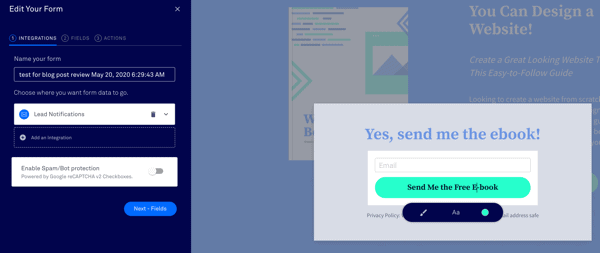
You can change the colors and text here and also add the form/list you want to integrate your optin form with.
Once you are done with integrating your form, you can save your changes.
To add extra widgets to your page you can use the widgets form on the left.
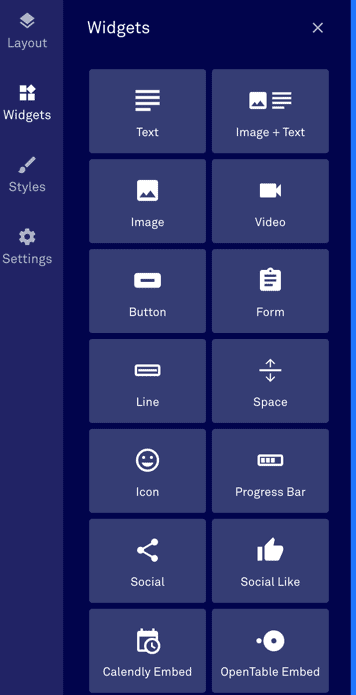
Just drag and drop it onto the page to add a widget. After that, you can modify it. Under layout, you can view the entire layout of the page and even modify certain things like the background images.
And under settings, you can add your Google Analytics code, your Facebook tracking pixel, and your metadata.
When you’re done, click on publish in the top right corner.
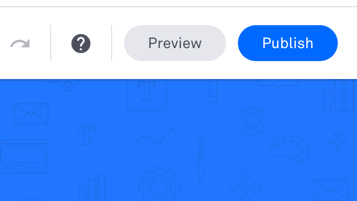
After that a popup will appear where you can choose the words that appear in the URL and publish the page.
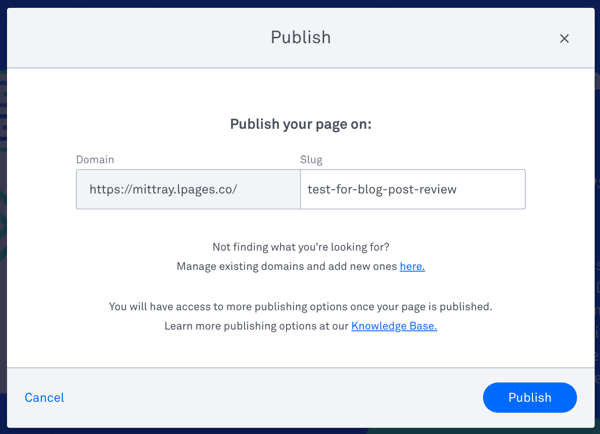
This will publish your page on Leadpages’ hosting service.
You can move it to your own domain/host by using HTML or by using a plugin if your site runs on WordPress.
How to publish Leapdages on WordPress:
To publish your Leadpages landing page on WordPress, first, install the plugin on your WordPress blog. Then go the Landing page’s section of the plugin and click on ‘Add New’.
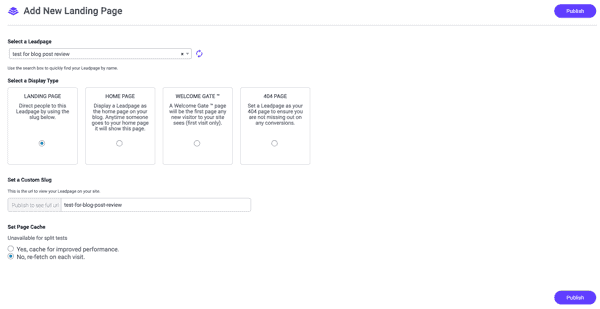
After that choose the Leadpages landing page, add the URL name and click on publish to publish your page.
How to create a popup with Leadpages
To create a popup on Leadpages go back to your dashboard by clicking on the Leadpages logo on the top left corner. Then click on ‘Conversion Tools’ and then on ‘Pop-Ups’.
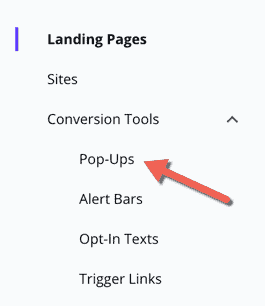
Then click on the ‘Create New Pop-Up’ button on the top right corner.
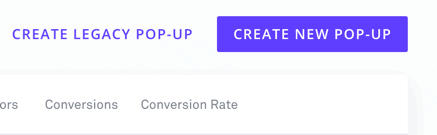
After that, give your popup a name and click on ‘Continue’.
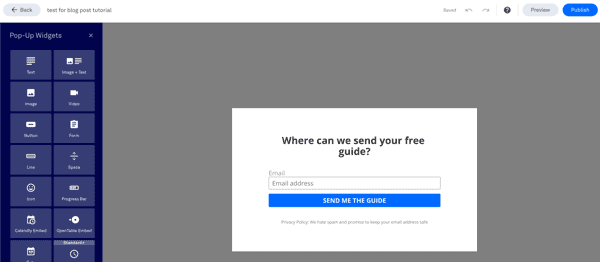
This will open up the popup in the builder and you can make changes to it and hit the publish button to publish it.
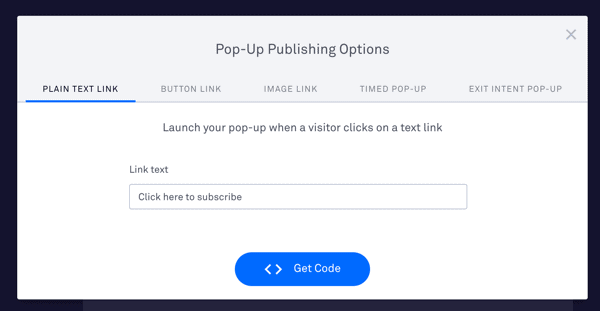
You can then publish your popup manually by using the code they provide or by using the WordPress plugin.
How to set up a content upgrade with Leadpages:
To create a content upgrade you will need to follow the same process mentioned above and go with the ‘Plain Text link’ option or the ‘Button Link’ option. Then type in your text and get the code.
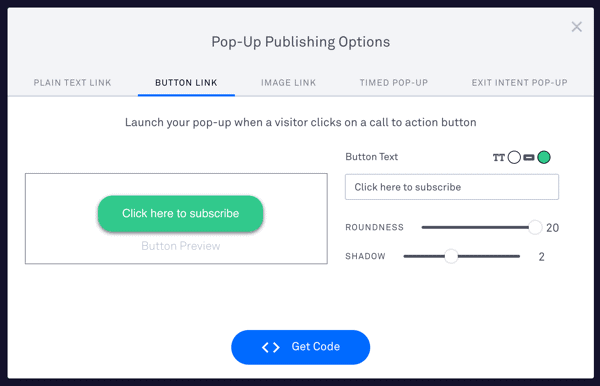
You can then copy and paste the code onto your website to set up a trigger link or a button triggered popup. Another great tool to use for setting up content upgrades is Optinmonster. I use it for most of the content upgrades and all the popups on this site.
How to create an alert bar with Leadpages
To create an alert bar go to ‘Conversion Tools’ again and click on ‘Alert Bars’.
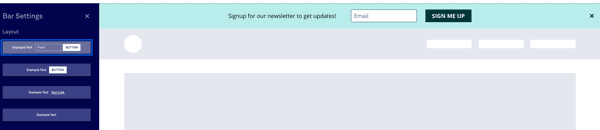
Then choose the design style you prefer most, modify it and set it up on your site.
Pros and cons of using Leadpages
Pros
An easy to use drag and drop builder to build landing pages
You can also create popups and alert bars with the same tool
Free hosting. This will ensure your site landing page quickly and converts better.
Cons
The only con of using Leadpages is that the builder is a bit rigid. It is a drag and drop builder which can be highly customized, but it can sometimes be hard to move the widgets around and place them exactly where you want.
There are other tools like Unbounce that help you build landing pages that look exactly the way you want them to. And then there are those like Instapage that are even more advanced. But the pricing for software like these is higher.
Conclusion:
Leadpages is one of the top landing page building software out there. It is not too expensive and as discussed above it has a ton of other features. If you are serious about lead and sales generation and are looking for a builder that will do the job, Leadpages is the best option.
But if you want something that will take things to the next level, there are better tools out there like Unbounce.
And if you have a tight budget and are not ready for a builder right now, it will be better for you to go with something like Convertkit. It is an email automation software that also lets you create landing pages. But they don’t have a drag and drop builder. So, your design options are restricted.
Sign up to Leadpages for free today or checkout 7 other landing page builders that would be perfect for you.