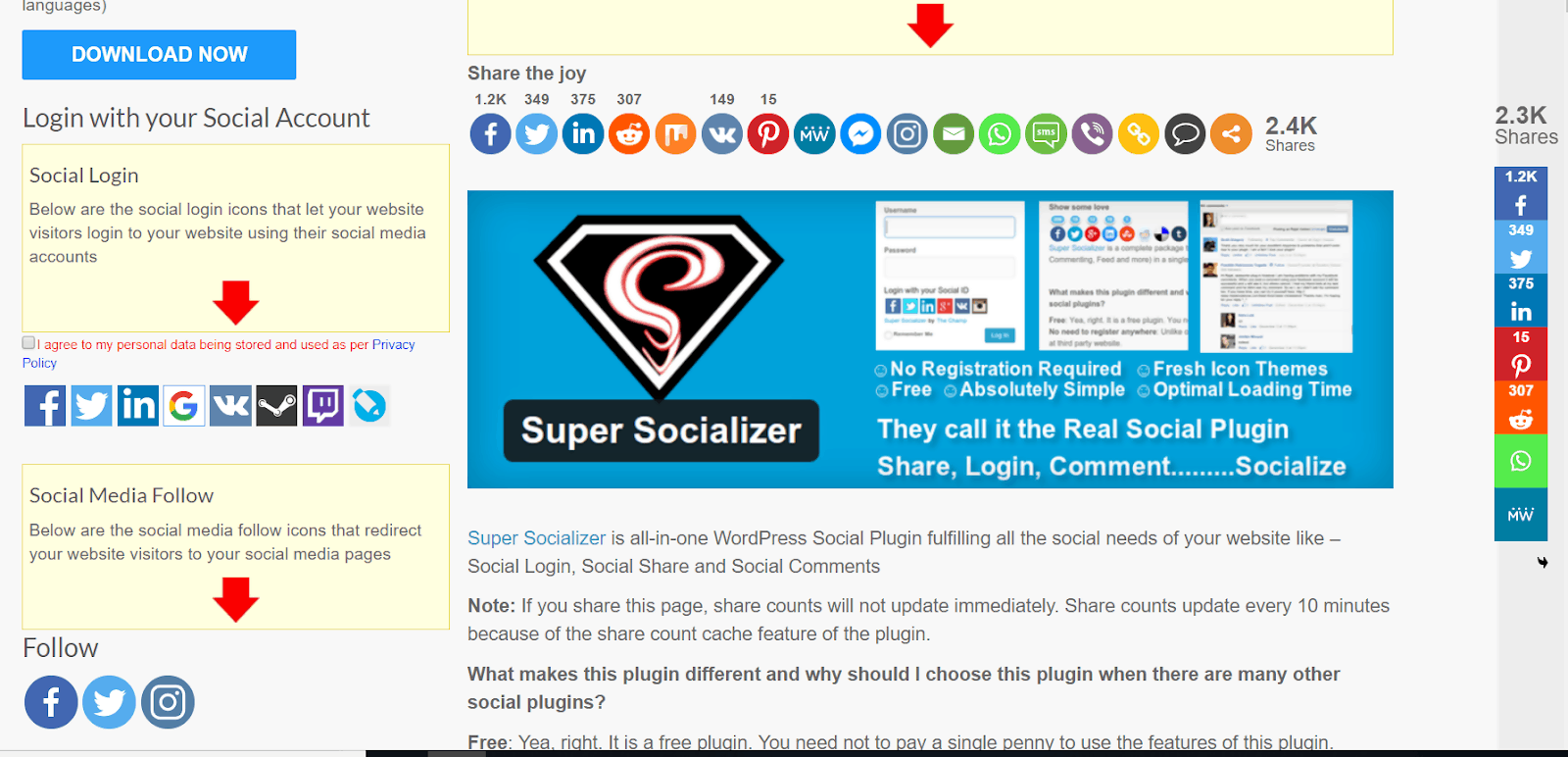Are you trying to drive more traffic from social media? Be sure that there’s a WordPress social media plugin or ten that can help you with that. It’s not rocket science, but it does take a bit of trial and error to get it right.
There’s an endless amount of plugins to try out, but you don’t have to go through that. This article will help you make an informed decision on which plugin to use for your social media needs.
What do you need from a WordPress Social Media Plugin?
The first thing you should look for is multiple locations for the share buttons. Some plugins can offer a multitude of placement options. Do you want the share buttons in the sidebar? Floating? Below the post? Above the post?
You need to take that into account when you’re reading the feature list of a plugin. Another thing to decide is how many social networks you want to share to. You definitely don’t need all 30+ of the social networks that are offered by some plugins. You probably need less than five, and I can probably guess which ones you need.
You also want to see if the plugin offers any email marketing features. It’s because social media plugins are great for driving traffic, but email helps translate that traffic to sales. If you prefer a separate plugin for social, you might want to take a close look at some ot the best WordPress email plugins too.
The downside of WordPress Plugins
WordPress plugins, in general, can slow down your website. However, there are some measures that you can take to mitigate that as much as possible.
The first thing you need is some top-class hosting. Having exceptionally good hosting will improve the website speed and will not slow down when faced with a spike in traffic.
Choose features you like and install plugins for those features. Look for plugins that aren’t very large and don’t have features you don’t need. The fewer plugins you have, the better.
Nowadays, there is probably a WordPress social media plugin that has all the features you need. All-in-one.
Here are our top 9 picks.
#1: Super Socializer
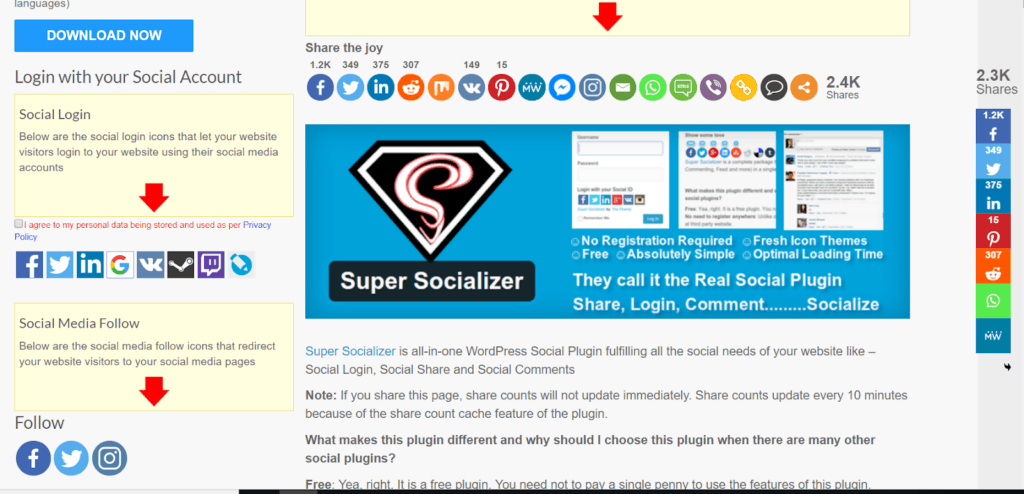
Super Socializer is an all-in-one solution to your social media needs. It provides the
ability for social media log in, social sharing, social likes and social
commenting. It’s also a very popular WordPress social media plugin, with over 60,000 active installs.
For commenting, it supports Facebook and Disqus. Integrating Facebook comments will make your website more trustworthy, it ensures that the person commenting is a real person and not a made up name. Furthermore, it removes the need for people to register in order to comment, it’s much faster and easier.
If you have membership on your site, this plugin provides you with a social login option. It allows your visitor to login with 10 social profiles, including Facebook, Google, Twitter, Twitch and more.
Similarly, it also provides liking options from a few social networks. That includes Facebook, Twitter, LinkedIn, Pinterest and more.
The plugin itself is free, but they do sell some add-ons for the plugin. The upgrades include custom social login icons, google analytics integration and more.
#2: Social Snap
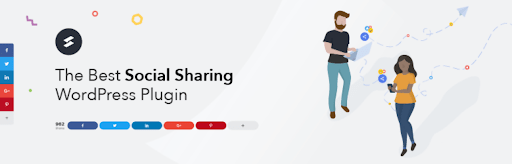
Social Snap is another all-in-one plugin for enabling WordPress social networks. It’s a relatively new plugin, but that doesn’t mean it’s not good. In fact, it’s one of the best WordPress social media plugins.
It comes with a lot of features, including a great design, good-looking share buttons and a very long list of features. There is a stripped-down version at WordPress.org for free, but you’re not getting the All-In-One solution you’re reading about now.
The most important thing is social sharing – Social Snap allows you to implement over 30 social networks. Other than classic share options like in the sidebar or below a post, it features some more unique options like “sticky bar” and “share hub”.
The design is very malleable so you can choose between button shapes, sizes, and colors. It supports share counts, and it allows you to set minimum share counts and recover old share counts after moving to a new domain.
It has many other features:
- Click to Tweet boxes
Add these boxes to drive your visitors to quickly tweet about something. - Auto-poster
Automatically share new or old posts to your social media accounts. - Social Login
Allow your visitors to log in with social media, makes the registration process much easier. - Device Targeting
You can choose which buttons display on which device. Example, you could have an email button on the desktop, but on mobile, display a Facebook share button.
#3: Monarch
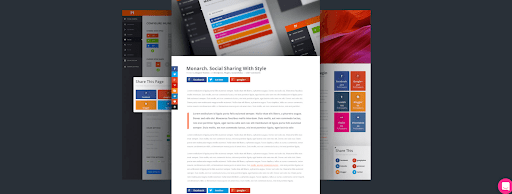
Developed by Elegant Themes, also the developers of the Divi WordPress Theme. You are already expecting it to be amazing at what it does. It’s not a free product. Elegant Themes sell all their products through a single membership. The price might be justified, as this is one of the best social share plugins.
Monarch helps you display social sharing buttons for over 30 social networks. Beyond the old-school button placements, Monarch also features a few unique placements:
- Automatic popup
- Automatic fly-in
- On Images/Videos
You can choose when the pop-ups and fly-ins are triggered. There are many triggers:
- Timed delay
- Bottom of Content
- Upon % Scroll
- After Commenting
- After Purchasing
- After Inactivity
Asking after the visitor has already shown interest is a great way to improve the share button clicks. You can also customize the design of the buttons, which is always nice.
The last thing that this plugin can do is to add social follow buttons, but this isn’t really that special.\
The price of this plugin is $89, but that price also includes all of Elegant’s other products, which will provide great value to you if you need them.
#4: Feed Them Social
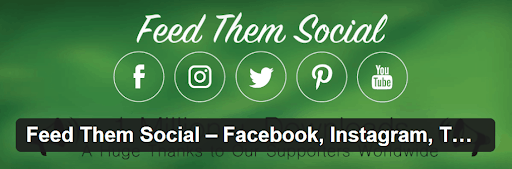
Feed Them Social is an easy way to share your Facebook, Instagram, Pinterest, Twitter or Youtube feed. You can embed it on the website for your visitors to see. This can help in gaining more social media followers as it will show them what kind of content they can expect from you.
The feature to create a shortcode from any feed will be very useful to you. With that, you can implement a social feed wherever you want, not just in sidebars or other widget areas. If needed this can help you implement it even in posts or pages.
It does come with like, follow and similar buttons. That way your audience will be able to interact with your content instantaneously.
#5: Sassy Social Share
Sassy Social Share is one of the more popular social share plugins. It is created by the same people that created Super Socializer. They recommend using this if you only need social sharing and not social login or comments.
Unlike Monarch, this one doesn’t feature any special share button placements, but it does feature quite a few:
- Above/Below content
- Floating buttons
- Shortcode
- Widget
Sassy Social Share supports over 100 social networks, I didn’t even know that many existed. The chance that you won’t find the one you like is very, very slim.
Other features include:
- Button Customizer – Tweak the buttons to your liking
- Exclude pages – Determine exactly where the buttons will show
- Share counts – Supports both individual and total share counts
- Custom share URL – Choose which URL gets shared
As I mentioned before, this plugin is free. But there are some add-ons that you can pay for.
#6: MashShare
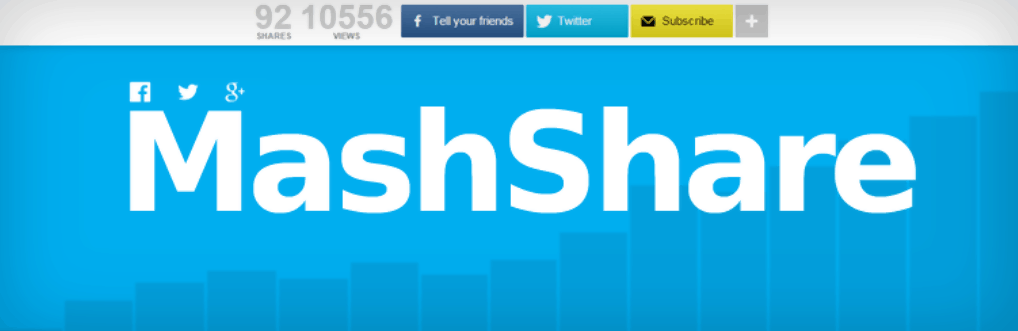
MashShare’s first function is to mimic the look and feel of Mashable’s share buttons. If you like that design, this is probably a plugin for you.
It’s not just about style though, there are multiple features that will help you implement social media into your workflow. It explains why it’s active on 70,000+ websites.
For free, you can only add share icons in one place, above/below content, and with a shortcode, which can be implemented anywhere you want. There are add-ons though, that can add more button positions for you.
With the free version, you can only share to Facebook and Twitter. But with an add-on, that can be extended with: Pinterest, Reddit, LinkedIn, and other networks.
It also includes other features that might be important to your site, like:
- Share counts
- Share count recovery
- Fake share count – This is straight up dishonest. I don’t like this feature. But if you want to, you have the possibility to use it.
- Select and Share – Share a specific part of the post (paid)
- Pageviews – Display page views (paid)
#7: Social Warfare
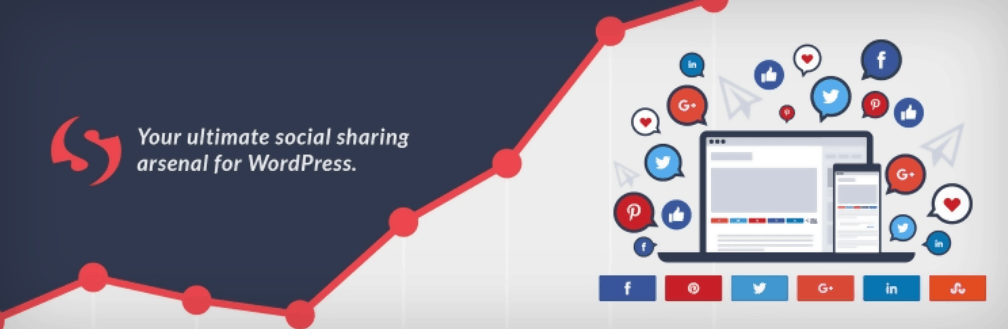
Social Warfare is another big name in the WordPress plugin repository. It has over 60,000 installs and I can see why.
The basic version that is available at WordPress.org is free, but there’s a premium version which adds a lot more functionality to the plugin.
The free version supports the following networks:
There aren’t many placement options in the free version, but there are enough for most people,
- Above/Below content
- Shortcode
- Floating buttons
Other important features of this WordPress social media plugin(some of these are paid functions):
- Beautiful buttons – The buttons look and animate great out of the box. It’s subjective, but I like it.
- Share counts – Both total and individual share counts are supported.
- Popular posts by share count – A widget that will display the most shared posts
- Share customization – Control how the content is shared to social networks
- Minimum social shares – Display share counts only after a certain number is reached
- Share count recovery – Recover share counts after switching to a new domain or moving to HTTPS
- Pinterest specific share image – Pinterest has a certain image type that is unique to that social network, this will allow you to control how your post shows up on there
The plugin is mostly free, but it does have a premium version that’s truly worth investing in.
#8: Easy Social Share Buttons For WordPress
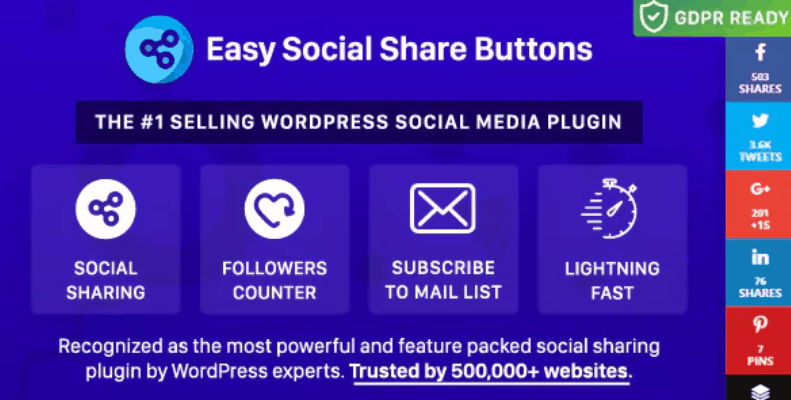
Easy Social Share Buttons might just be the best social share plugin. If you look through it, you’ll probably understand why it has over 27,000 sales on CodeCanyon.
You definitely don’t need this one if you only want basic social sharing buttons. But if you want some deeper functionality, read below.
As opposed to pretty much every other social share plugin, this one has a lot more placement options:
- Above/Below content
- Floating Icons
- Top or Bottom bar
- Post Share bar
- On images/videos
- As a popup
- Many more
It supports over 50 social networks. The chances that your desired network isn’t supported are very slim.
The feature list is very long, but here are some of the most important features:
- 55+ button style templates
- Follow icons
- Automatic triggers – Display your buttons at the desired moment, like scroll depth or user action
- Share counts
- Share recovery – Recover your share counts after switching domains or moving to HTTPS
- Custom content – Control exactly what visitors can share
- After share actions – Display a custom message after a visitor shares your post
- A/B testing – Split testing to see which social buttons perform best
There’s no free version of this plugin, but if you want the best share buttons, it’s worth it. The price is $20.
#9: WordPress Social Login
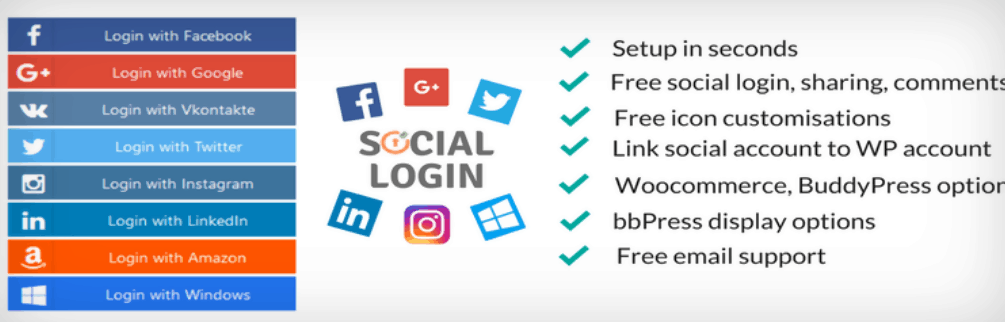
WordPress Social Login will help you enable your visitors to register and log in with social media accounts. This will result in more registrations, as it makes the process much easier.
It’s a handy plugin if you’re running a website that needs to have a membership. It also supports quite a few social networks:
- Vkontakte
- Amazon
- Windows Live
- Salesforce
On top of that, it has the additional functionality of social sharing and social commenting. It gives you the ability to customize the shape, size, and theme of the buttons.
Other important features of this plugin:
- Profile completion – Ask the user for email or username if the social network doesn’t provide
- Shortcodes – Implement social login icons anywhere
- Customize login/logout redirect URL
- Email notifications – Will notify you when someone registers
- WooCommerce integration(paid) – Autofill some of the input fields when a user is signing in with social media
- MailChimp integration(paid) – Automatically add users that use social login to a list on MailChimp
- Welcome email(paid) – Greet your users with an email when the register
- Many more
Social Media Plugins Galore!
There are a lot of social share plugins. But I tried to list the best ones in this article. There definitely are others, and if you want to, you can use them. But the ones that are listed here have free versions that are full of features that are enough most of the time.
Make sure to keep your website optimized and fast, firstly by having top-class hosting, and then by keeping it clean and simple. Installing a lot of plugins might seem like a good idea, it might even look good. But if it impacts the speed of the website with a huge slow-down, you shouldn’t do it.