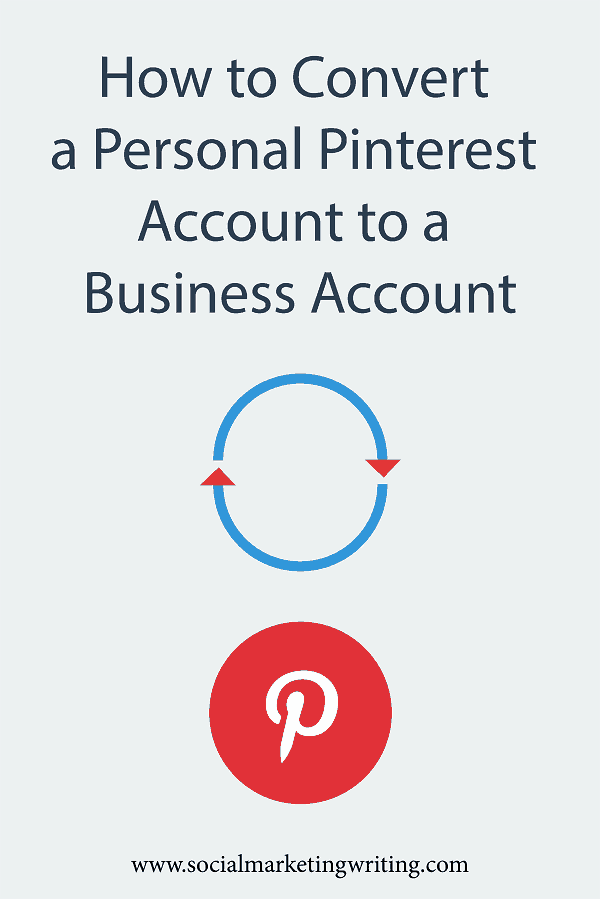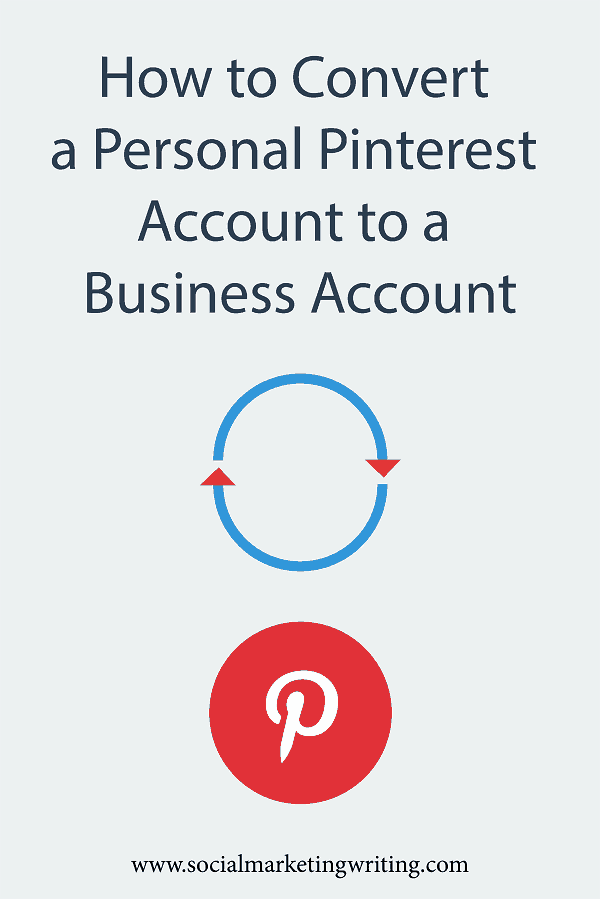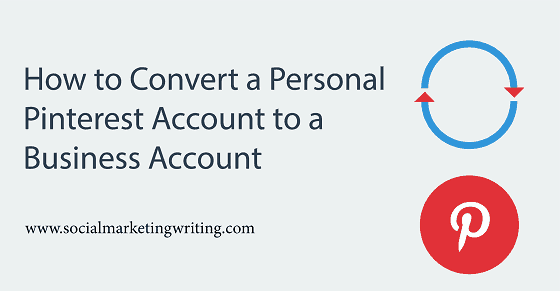
If you run a business and have been using your personal Pinterest account to promote yourself you are taking a big risk. As when you signed up for a personal Pinterest account you agreed to their terms and conditions. And they clearly state that you can’t use your personal profile for commercial purposes.
If Pinterest finds out you have been doing so, there is always the possibility that your account could get suspended.
This is why if you have been using your personal Pinterest account for promoting your business or if you plan to, you should immediately convert to a business account.
When you do this Pinterest will ask you to agree to the terms of service for a business account which allow you to use your account for promotion.
Another big benefit of using a business account is that it will unlock Pinterest analytics and ads which can be used to optimize your account and website and drive more traffic and sales.
So, today I am going to show you how to convert a personal Pinterest account to a business account…
The first thing you must do is login to your personal Pinterest account. Make sure you login to the right account as once you convert to a business account converting back to a personal account isn’t a straightforward process…
After that click on this Convert to Pinterest Business Account Link.
Pinterest will now redirect you to a page where your email address will automatically be added to the first field.
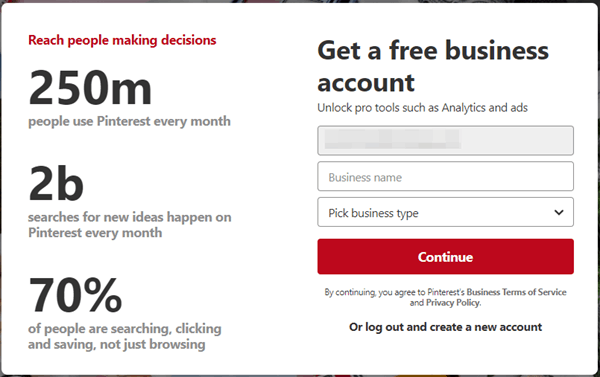
All you need to do is add a business name, pick a business type, read the business terms of service if you would like to and click on the ‘Continue’ button.
Your account will be converted and you will be asked to add your website. So, add it and click on ‘Next’.
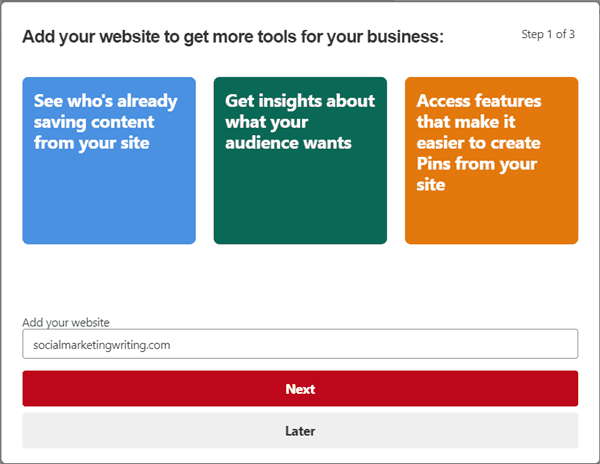
Then you will be prompted to add your YouTube, Etsy and Instagram accounts. If you have related business accounts on these networks, you should add them now and click on ‘Next’.
After that Pinterest will ask you to answer a question on creating ads. Choose the appropriate answer and click on ‘Next’ and your account will be finally ready for commercial use.
Next steps
Verify website:
You will notice now that in the top left corner of your Pinterest page, the word ‘Analytics’ appears. If you scroll over it a dropdown menu will appear.
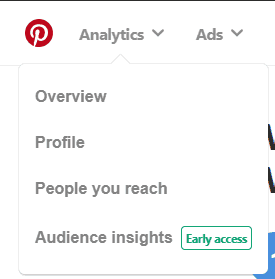
Here you will be able to choose whether you want to view an overview of all your analytics or your profile analytics or the people you reach or your insights. What’s missing from here is website analytics?
This is because you haven’t verified/claimed your website yet. So verify it now by following this quick tutorial on How to Verify Your Website on Pinterest.
Once you verify your website Pinterest analytics will display details like what pins are driving the most traffic to your website, the boards that are driving the most traffic and more.
Verifying your website will also display a tick mark next to it on your profile which makes it look more credible.
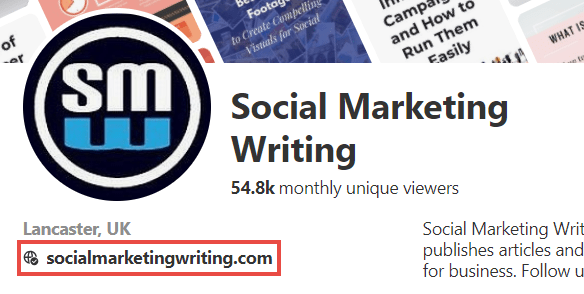
More people will click on it.
Claim Instagram, YouTube and Etsy accounts:
If you haven’t yet claimed your Instagram, YouTube and Etsy accounts during the setup process, you should do so now. As Pinterest will display data about the pinning activity on these accounts. This data can help you drive more traffic to these accounts.
Experiment with ads:
Converting to a Pinterest business account will also unlock Pinterest ads. Give them a try as Pinterest ads are currently very affordable. Pinterest is great for driving organic traffic, but driving some extra paid traffic will also help.
Find a management tool:
In order to get the maximum out of Pinterest you should be pinning 15 to 25 times a day and at regular intervals. Achieving this pinning frequency manually can take up a lot of time. If you use a Pinterest management tool instead you should be able to execute this in less than an hour a week. So, find your self a good Pinterest management tool.
The one I use is Tailwind and I recommend it to my clients and readers. You can learn all about how to use it to manage your Pinterest account here.