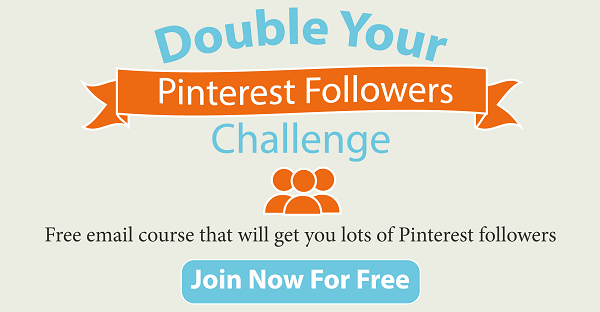Are you making the most of all the Pinterest tips and tricks?
There are a lot of helpful features on Pinterest which can be used to perform tricks that can make things easier and save you a lot of time. I have compiled a list of helpful Pinterest tips and tricks which will make using Pinterest simpler, safer and a lot more fun in 2020…
Would you like to read the PDF version of the post? I will also send you the link to my Free Pinterest Marketing Video Tutorial. Click the below button and add your email address to get access…
CLICK HERE to Download Free PDF Version of the Post + Free Pinterest Marketing Video Tutorial
- 1. Highlight Text Before Pinning:
- 2. Automatic Pin Descriptions:
- 3. What’s Being Pinned:
- 4. Find Friends:
- 5. Find Boards to Follow:
- 6. Search Better:
- 7. Clear Recent Searches:
- 8. Send Pins:
- 9. Clear Recent Contacts:
- 10. Manage Email Notifications:
- 11. Edit Notifications on Pinterest:
- 12. Get more privacy:
- 13. Popular on Pinterest:
- 14. Everything, Categories and Videos:
- 15. Gifts:
- 16. Secret Boards:
- 17. Group Boards:
- 18. Board Categories:
- 19. Pinterest Resources:
- 20. Help Center:
1. Highlight Text Before Pinning:
Before pinning an image from a page if you highlight any text, that text will appear as the description to the pin. This can save you a lot of time, as you don’t have to write a good description each and every time.
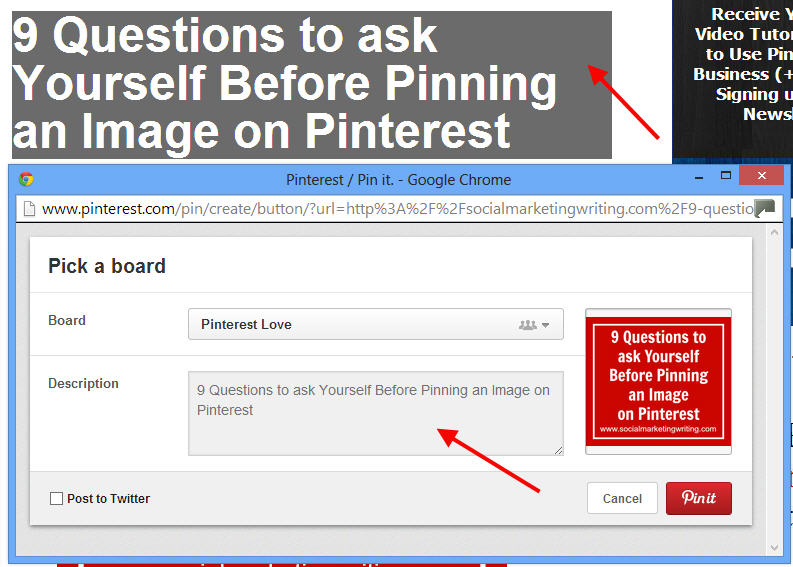
You can just highlight the headline, sub-heads or any other important text you like before you click the ‘Pin It’ button and you have your description.
Website and blog owners can take advantage of this and provide a good headline, several sub-heads and attractive text in bold that can be used as description. This can be a great way to make your website Pinterest friendly.
[Update: This feature is no longer available. Pinterest removed it. An alternative is to use Buffer. With Buffer you can schedule posts to Pinterest and the text you highlight on the page will automatically become the pin description.]
2. Automatic Pin Descriptions:
Usually, if you don’t highlight any text, the words the image has been labeled with or the words set up by the website owner while placing the ‘Pin It’ button, will appear as the description of the pin.
So, if you have a website or a blog, make sure you’re labeling your images with appropriate and relevant names as this will ensure that all pins from your website have good descriptions which can play a key role in getting more pins and repins. I have shown how people can take advantage of this feature in my Free Pinterest Marketing Video Tutorial.
3. What’s Being Pinned:
You can easily find out what’s being pinned from a website by using the URL http://www.pinterest.com/source/websitedomainname.com/. Just replace websitedomainname with the website domain and you will be able to see the latest pins being shared.
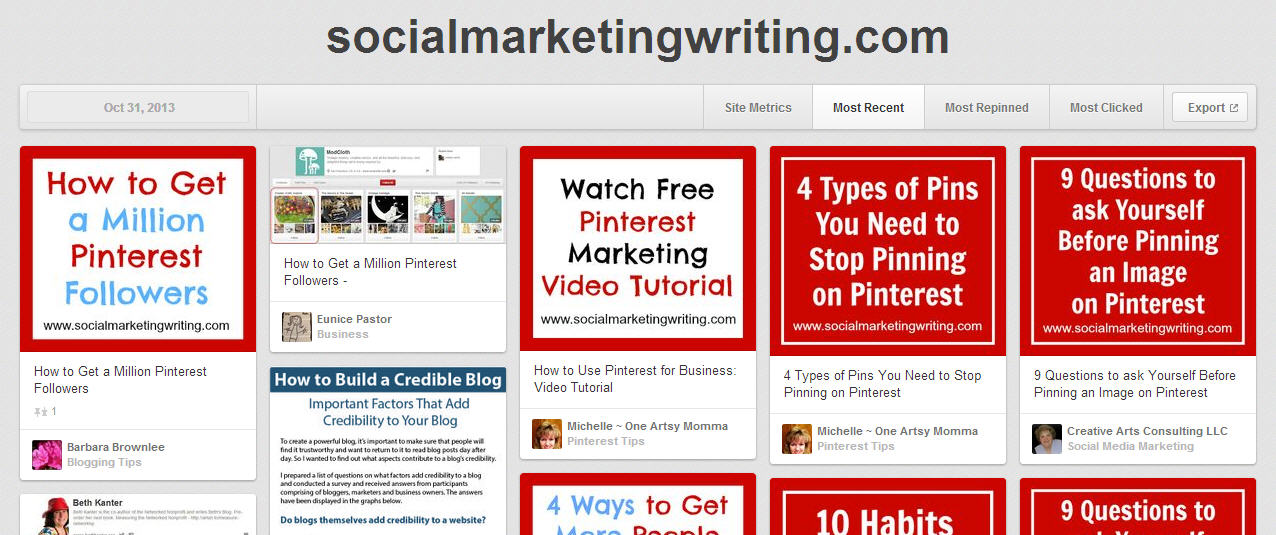
For e.g. the latest pins that are being pinned from Social Marketing Writing can be seen by using the link http://www.pinterest.com/source/socialmarketingwriting.com/.
4. Find Friends:
The quickest way to get followers on Pinterest is by finding and inviting people you know. Pinterest makes it easy to find friends through Facebook, Twitter, Google and Yahoo accounts.
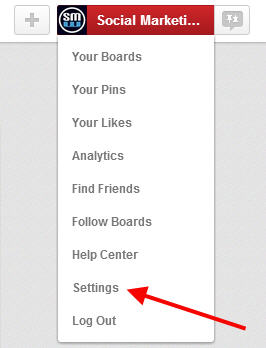

All you need to do is connect your Facebook, Twitter, Google and Yahoo accounts on your account settings page and you can start following people you know through those accounts.
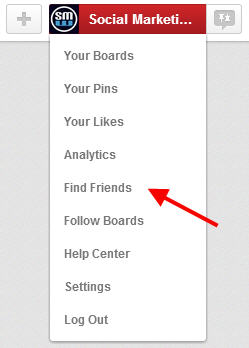
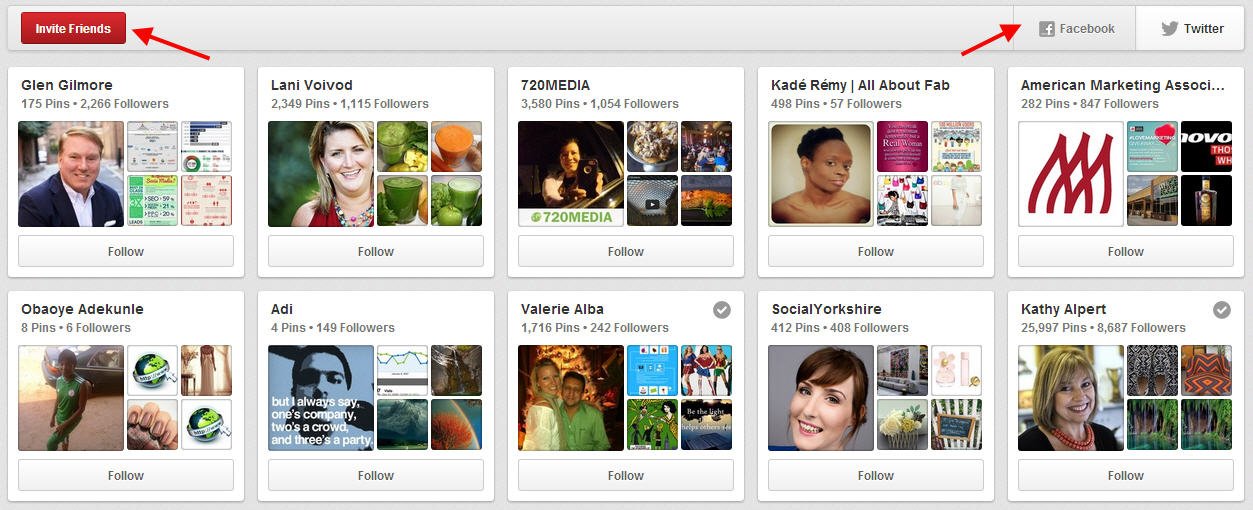
As they already know you, they will be highly likely to follow you back, thereby helping you get followers quickly. You can also just type in email addresses and send invites to people and ask them to join you on Pinterest. I have written more about how to use this feature in my infographic, 20 Ways to Get More Pinterest Followers.
5. Find Boards to Follow:
Pinterest has got a ‘Follow Boards’ tool, which can be found under the drop down menu on the top right corner, that can help you find boards to follow.
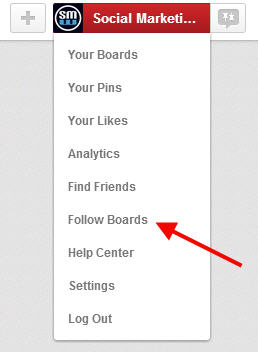
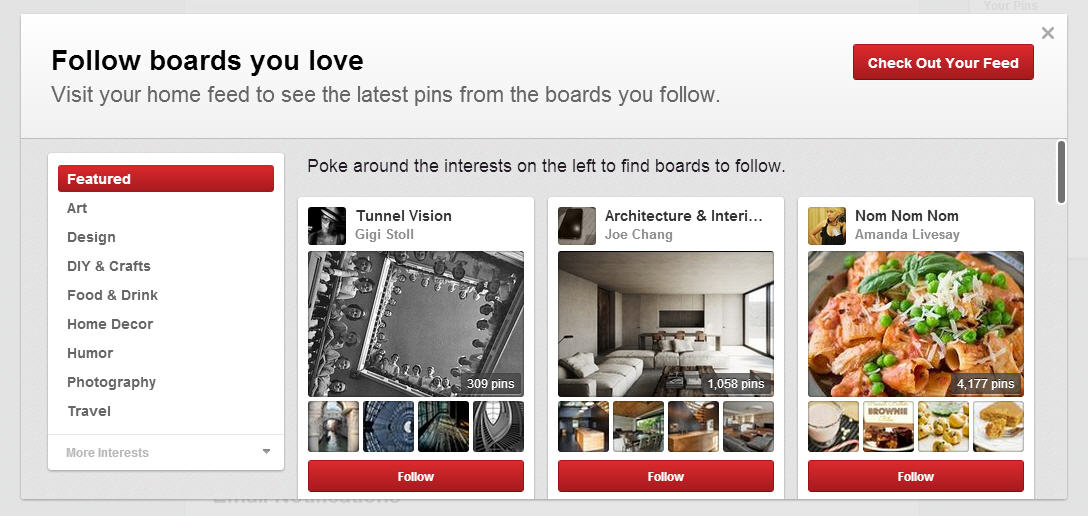
If you are new to Pinterest and need some good boards to follow, this tool can help you find them. You can choose your favourite topics and the tool will display boards you can follow.
6. Search Better:
When you perform a search on Pinterest it displays pins that contain the words you typed in. These are pins from everyone.
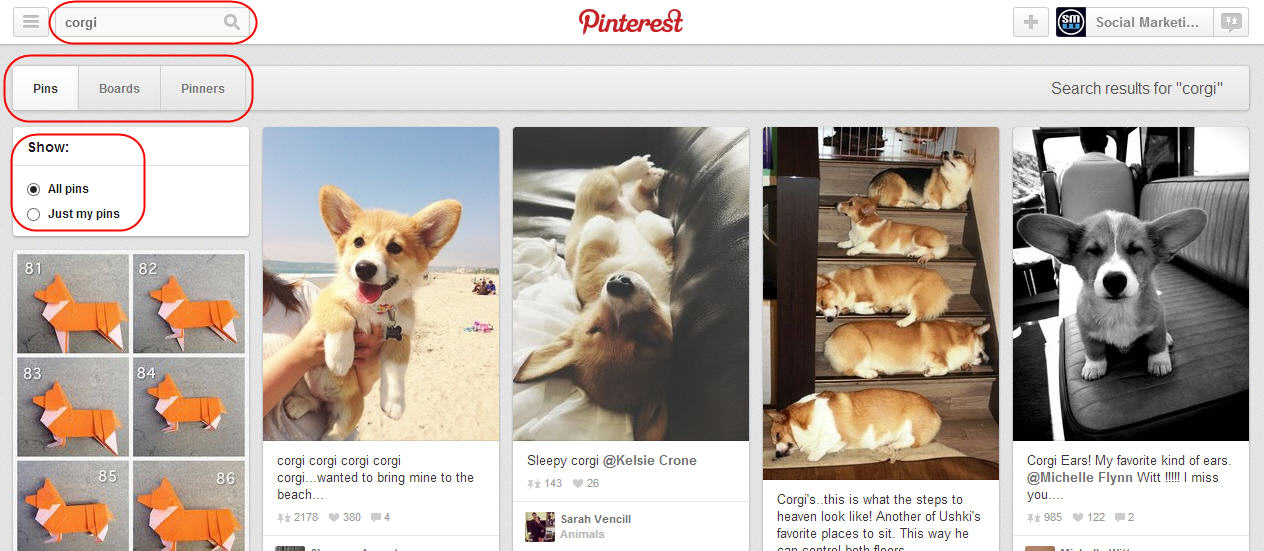
You can change this to ‘Just My Pins’ to see pins that have only been pinned by you. You also have the option to search for boards or pinners by clicking on the Boards and Pinners options.
7. Clear Recent Searches:
Have you recently searched something embarrassing and don’t want others to know about it? Well the good news is that you have the ‘Clear Recent Searches’ feature, under Pinterest Account Settings which can help delete things you have searched recently.

All you need to do is visit the setting page and click the ‘Clear Recent Searches’ button and everything you have searched recently will be deleted.
8. Send Pins:
Pinning, Repinning and Liking aren’t the only way to share pins on Pinterest, there’s ‘Send’ too. By clicking on ‘Send’ you can send your pin to people on or off Pinterest. You can send pins to people you mutually follow (i.e. people who follow you back), Facebook friends and through email.
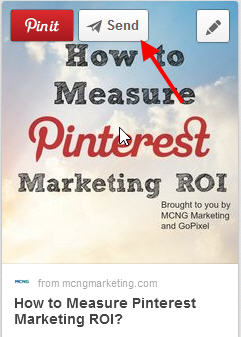
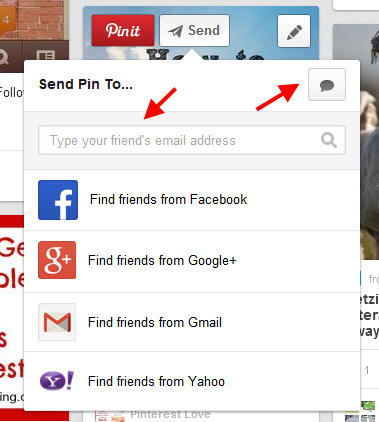
To send a pin, scroll over it, click on ‘Send’ and type in the name of the person you would like to send it to. Wait for their account to appear, choose it and hit send. If they are not friends with you or are not on Pinterest or Facebook, you can type in their email address and send it. You can also click the message option and add a message.
9. Clear Recent Contacts:
When you use the ‘Send’ options Pinterest quickly displays the profiles of people you have recently interacted with to make it easy for you to send pins.

If you would like to clear these recent contacts, you can do so by clicking on the ‘Clear Recent Contacts’ option which can be located on the settings page below the ‘Clear Recent Searches’ option.
10. Manage Email Notifications:
Are you frustrated with receiving an email every time someone repins or likes an image or follows you on Pinterest? Well, you can stop receiving email notifications for each everything by making a few changes under ‘Email Notifications’ on the account settings page.
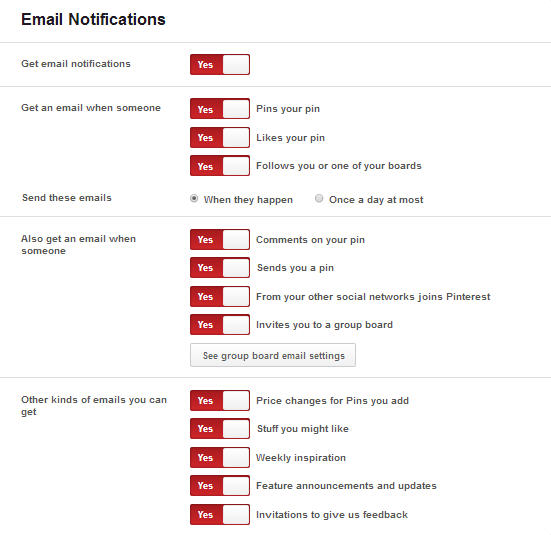
Just choose yes for things you would like to receive and no for things you wouldn’t like to. You can also ask Pinterest to send these updates once a day at most, instead of each every time they happen. If you would like to completely stop receiving email notifications choose ‘No’ for the ‘Get email notifications’ option under account settings.
11. Edit Notifications on Pinterest:
You can also choose to receive only notifications from people you follow, instead of everyone.
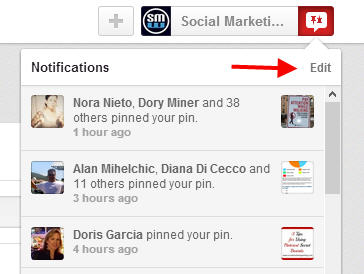
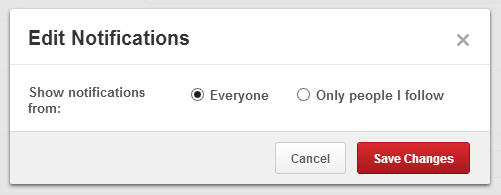
Click on Edit on the notifications tab, choose your option and save your changes.
12. Get more privacy:
On Pinterest, your profile is public, everyone can check out your boards and see what you pin. But you have a few options that can make it more private.

You can prevent your profile from appearing in search results on search engines. You can also ask Pinterest to stop tracking your data to personalize your experience. More details about how Pinterest tracks your data and how they use it to better your experience can be found here. Both these settings can be changed under the settings page too.
There is also the secret boards feature which you will learn about a little later in this post.
[Note: Would you like to get more Pinterest followers quickly? Then you must join the Double Your Pinterest Followers Challenge (It’s Free).]
13. Popular on Pinterest:
Would you like to find out what’s trending on Pinterest? Would you like to find out great things to pin on Pinterest?
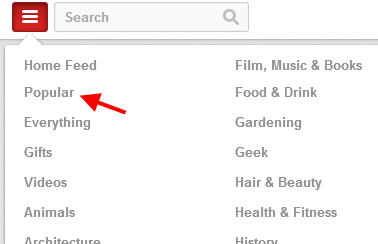
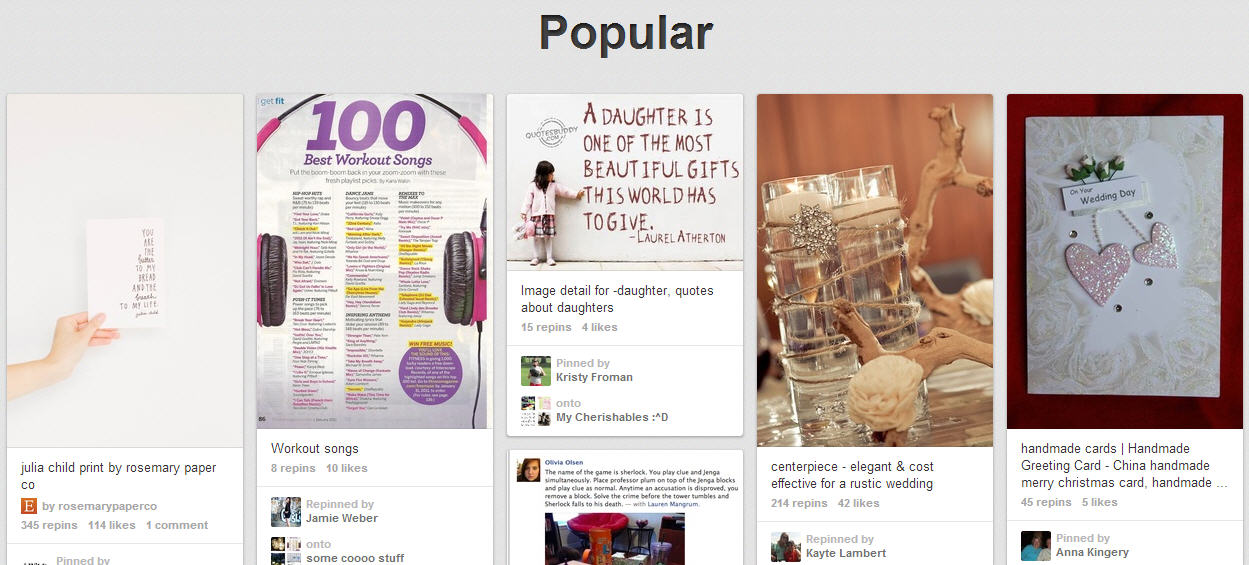
Then the popular section is for you. This is the place where you can find pins that are being repined, liked and commented on repeatedly. Here you can find pins your followers will like. You can share it with them to increase engagement. This doesn’t just have to be on Pinterest. You can share it on other networks like Facebook, Twitter, Google+, Tumblr, etc. – any network you like.
14. Everything, Categories and Videos:
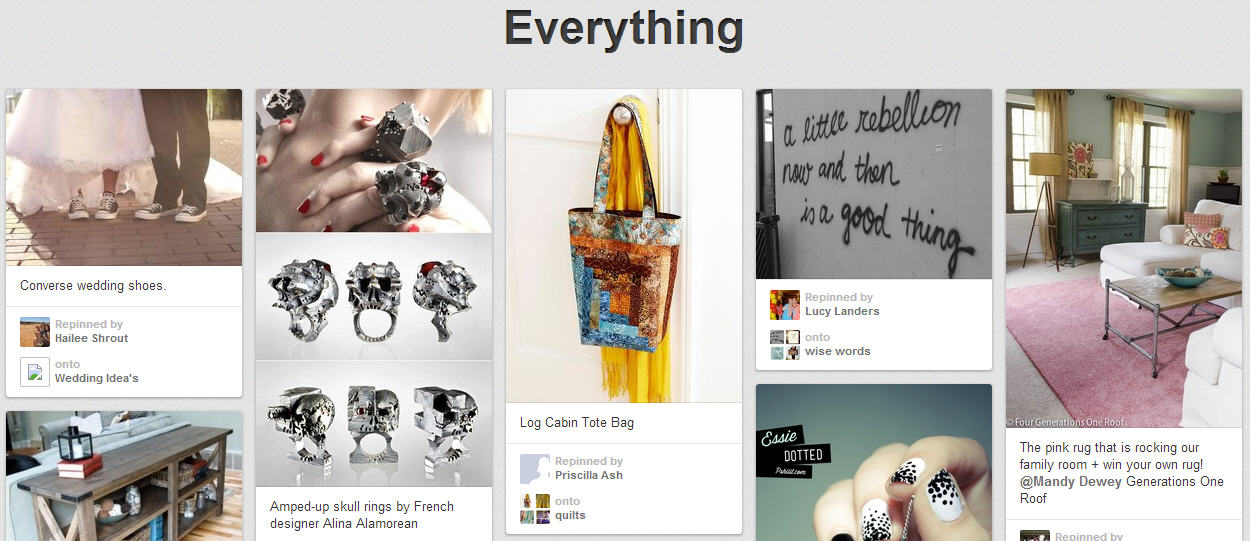
Under the ‘Everything’ section (which can be found in the same place as the popular section) on Pinterest you will find everything that is being shared on Pinterest. This is another great place to look for interesting pins. If you would like to see content belonging to specific categories, visit the various categories to look for pins on topics that might interest you. Under the videos section you can see all the videos that are being pinned.
15. Gifts:
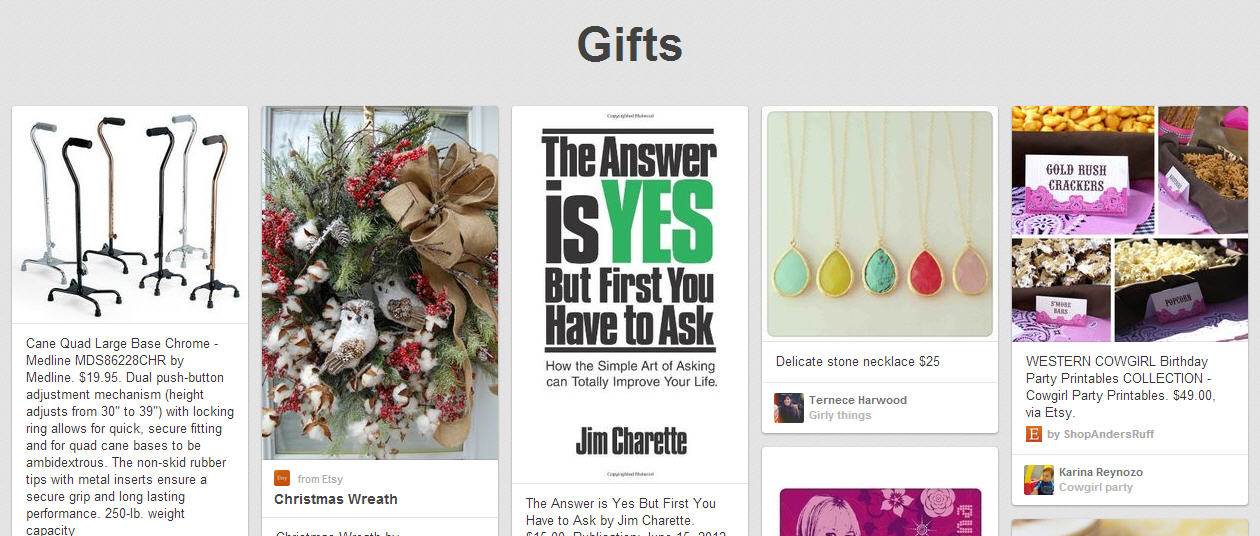
Another great section that might interest you is the Gifts section. Here you can find really great things to gift people. It can come in handy if you’re in a hurry to buy something good. Another good thing is that the price of the gift will appear on the pin. This can help you decide quickly. You can also get your own products to appear in the gifts section by simply adding the price to the pins. When you add the dollar sign or pound sign and follow that with the price of the pin, then the price will be displayed on the image part of the pin itself. You can learn how Feather Earrings are using this feature by reading the post 6 Tips For Using Pinterest for Business.
16. Secret Boards:
On Pinterest you have the option to create three secret boards that will only be visible to you and other board contributors (if you add some).
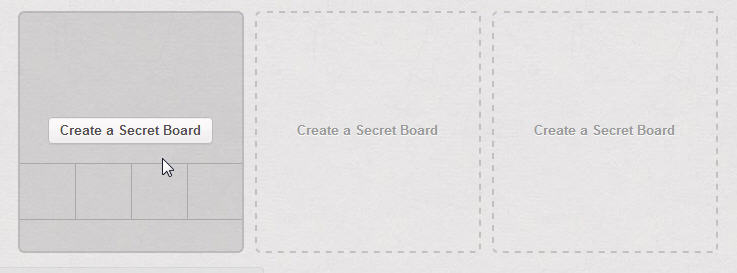
If you scroll to the bottom of your account, you will see the option to create three secret boards. You can learn how to create a secret board by reading the post 6 Ways Businesses Can Make the Most of the Latest Pinterest Updates and you can learn how to use them by reading the post 3 Tips For Using Pinterest Secret Boards.
17. Group Boards:
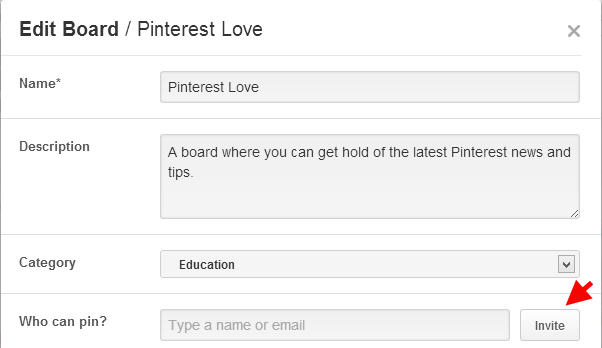
You don’t have to be the only person who contributes to a board. You can easily invite others to contribute to your board too. You can also get invited to contribute to other boards. This can be a great way to increase your presence and form relationships with other Pinterest users.
To learn how to invite people to your Pinterest boards read the post How to Invite Guest Pinners to Your Pinterest Boards and to learn how to make the most of group boards read the post 5 Steps to Launching a Successful Pinterest Group Board.
18. Board Categories:
You have the option to add a category to your board. Making this tiny change will help your pins receive more exposure, as they will appear in the category sections on Pinterest.
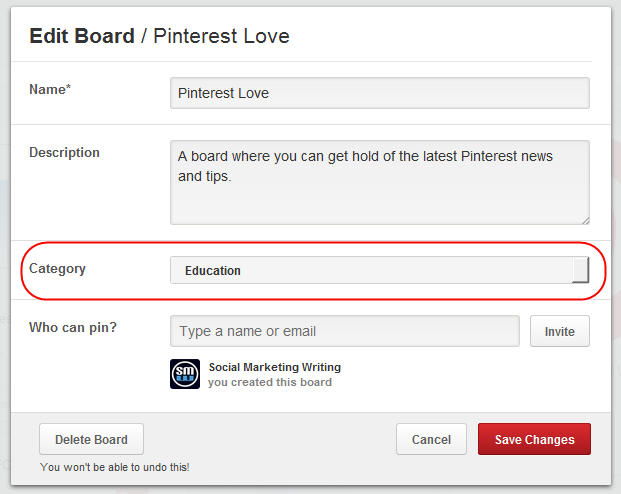
The category the pin appears in will be the one you selected. Choose a category that is most relevant to the pins you share on that board and stick to sharing pins on that topic. To learn more about how to add and use board categories read the post 4 Ways to Get More People to See Your Pins on Pinterest.
19. Pinterest Resources:
Pinterest has a list of resources where you can learn everything you need to know about how to make the most of Pinterest for personal use and for business.
Here’s a list of Pinterest resources…
Basics: Lear all the basics on Pinterest.
Blog: A blog where you can learn about the latest Pinterest features, changes and best practices.
Goodies: On the goodies page you can find the Apps for the both iOS and Android. You can also find the Pin It button and Pin It Bookmarklet here.
Pinterest for Business: A collection of resources and tools that businesses will find useful. Use this website to learn how to Get Started, view case studies, and get hold some helpful tools like the Widget Builder, Rich Pins, Promoted Pins, etc. Other important resources include the Business Blog where you can find news about the latest updates and best practices and Brand guidelines where you can learn about the rules to using Pinterest for business.
20. Help Center:
If you can’t find what you’re looking for in the resources sections you can look for it in the Help Center, where the answers to FAQs can be located. This is the first place you should go to if something’s not working or if your Pinterest account gets suspended. If you don’t find the answer you are looking for, you can contact them directly and the helpful people at Pinterest will get back to you.
For more Pinterest marketing tips, watch our Free Pinterest Marketing Video Tutorial which can be accessed by Signing Up to our blog updates.
Have I missed any tips and tricks to using Pintetest? Have you got any Pinterest tips and tricks you would like to share with us? I would like to hear your thoughts. Please leave your comments below.
[Note: Would you like to get more Pinterest followers quickly? Then you must join the Double Your Pinterest Followers Challenge (It’s Free).]